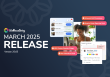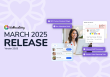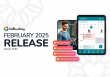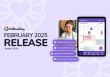Release Notes January 2024 Version 24.59
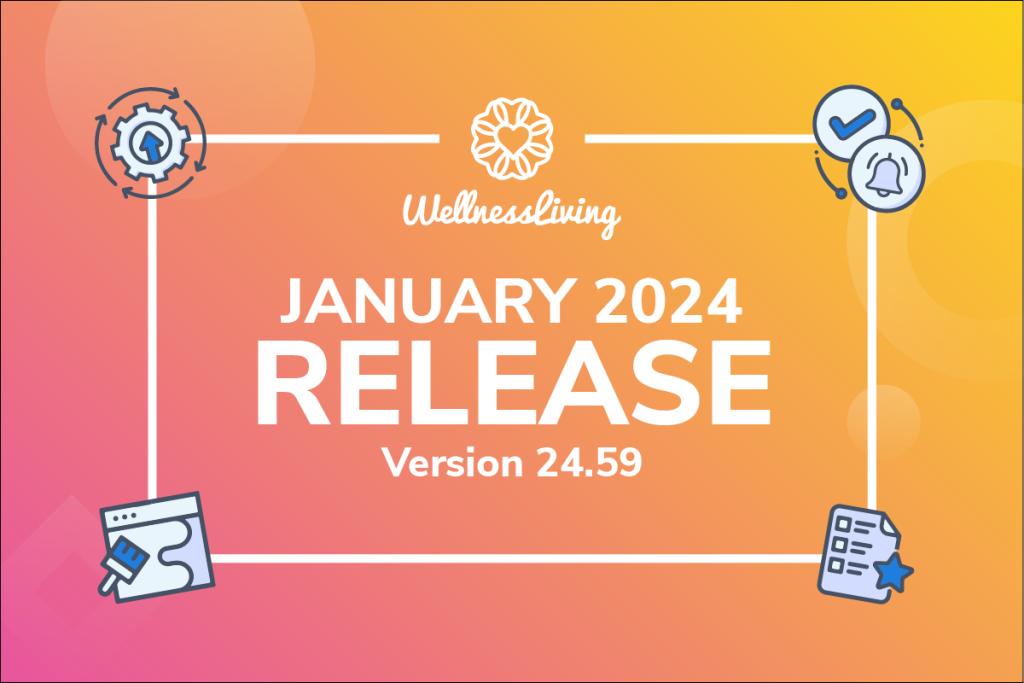
Happy new year! From the WellnessLiving family to yours, we wish you an amazing 2024! ?
Our January 2024 release is full of long anticipated enhancements such as the ability to schedule emails, paying for multiple appointments in one checkout, and much more. Read on for the full scoop!
Here at WellnessLiving, your feedback means the world to us. You’re front and center in our mind with each new release. Be sure to let us know what you think by filling out this quick feedback form.
Major Improvements
-
- Schedule one-off client communications
- Refreshed appointment and asset information on the schedule
- Effortlessly link forms to specific visits from the schedule
- Preview completed appointment forms with ease
- Hover and discover: Check form status at a glance
- Seamless form tracking: New Forms column in client attendance
- Easily settle multiple appointments in one transaction
- Customize notifications per service and multiple service reminders BETA
- Create booking windows for clients
- Identify and engage with clients who have left reviews
- Feature your best client reviews
- Tailor staff role access to specific reports for maximum control
- Follow up with clients after they attend an asset booking at your studio
- Brand new Book-a-Spot asset widget
- Make client class bookings default to recurring with no end date
- Exempt clients from being sent to Collections in bulk
- View Elevate Staff App in landscape mode
- Minor Improvements
Major Improvements
Schedule one-off client emails
This highly-requested product improvement is finally here! You can now take charge of your QUICK Contact notifications. QUICK Contact allows you to quickly send a one-off communication to your clients from various places in the system!
You can now schedule the precise moment your QUICK Contact email notifications will send to your clients’ inboxes. ✨??
And here’s why it’s super cool: Meet Kelly, an instructor at Generation Fitness. She just discovered she’s got 3 new clients joining her Thursday evening spin class. What does she do? Kelly schedules a QUICK Contact email message to shoot out on Thursday morning. It’s a warm introduction, a virtual high-five, and a big welcome to the class. ?♀️? Talk about making connections before the first spin! ?
Ready to schedule your QUICK Contact notifications? You can do this from any screen where you’re able to QUICK Contact clients!
Want to dig deeper? Take a look at Contacting a group of clients.
Refreshed appointment and asset information on the schedule
We’re excited to share that we’ve given a fresh new look to the appointment and asset slideout menu in the schedule! This redesign will make it easier to add forms to individual appointments, manage add-ons, and view the client’s subtotal owing. The best part? You’ll save clicks when you need to head into the store! ?
Ready to try it out? Click on any appointment or asset reservation on the Schedule to get started!
Prefer to read about it? Check out Appointments on the schedule.
Effortlessly link forms to specific visits from the schedule
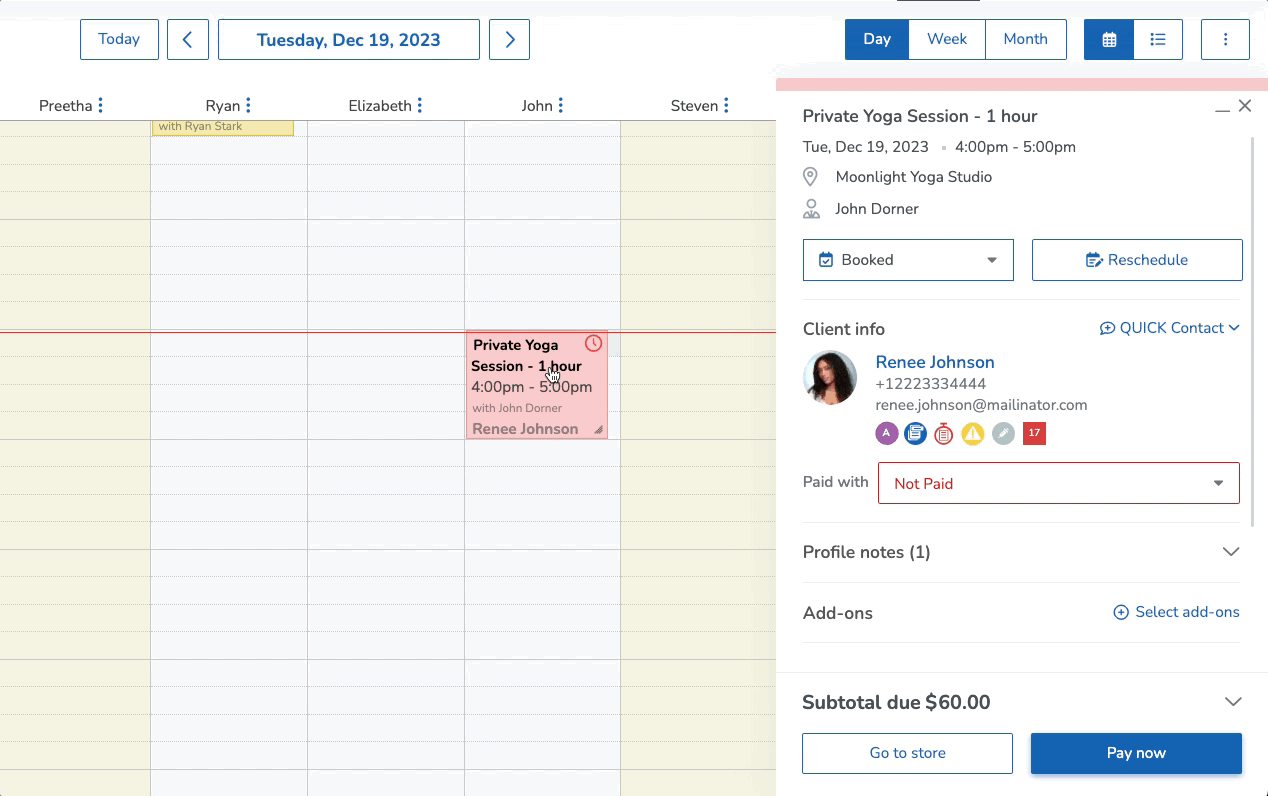
Picture a bustling gym where a dedicated personal trainer is committed to streamlining progress tracking for clients. In the past, adding forms for progress tracking involved either: a) automatic inclusion across all services of the same type, or b) manual addition from the client profile. Enter our latest update, which revolutionizes this process, giving staff newfound flexibility. This practical enhancement allows trainers to add progress forms to a client’s service booking as needed, marking a significant leap forward. ?
This update empowers staff members to effortlessly link forms to a client’s service booking at any time, regardless of when the booking was initially made. Staff with the appropriate permissions can now simply click the new Add Forms button in the appointment slideout and the class & event attendance list, enabling them to link forms directly to the client’s service. Gone are the limitations – staff can now choose and add relevant forms seamlessly through these interfaces, allowing for flexible assignment and addition of forms on the go. ?
You’ve got to see it for yourself! Check it out by clicking on an appointment and then Add form.
Preview completed appointment forms with ease
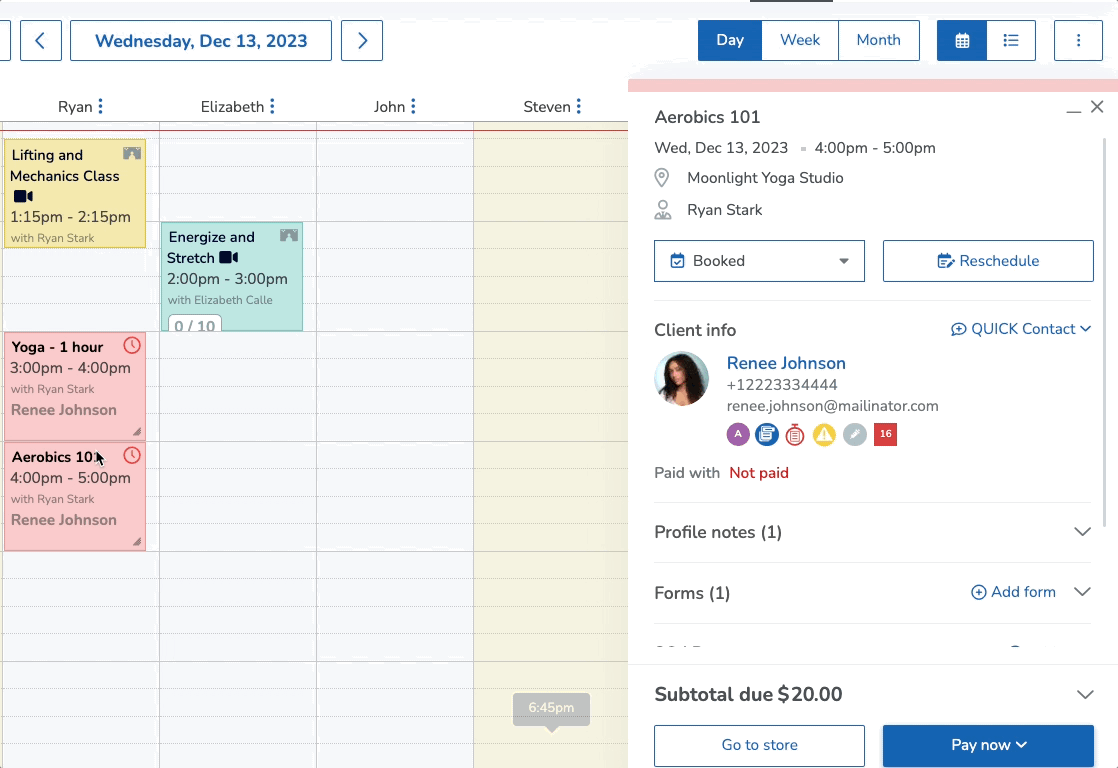
Good news! Now, if there’s just one form linked to an appointment, you can preview the completed form on the appointment slideout. This enhancement makes it a breeze to keep tabs on your clients’ form progress and stay in the loop with updates right from the schedule. ?
You can start using this by clicking on an appointment or asset reservation on your Schedule that has a single completed form!
Hover and discover: Check form status at a glance
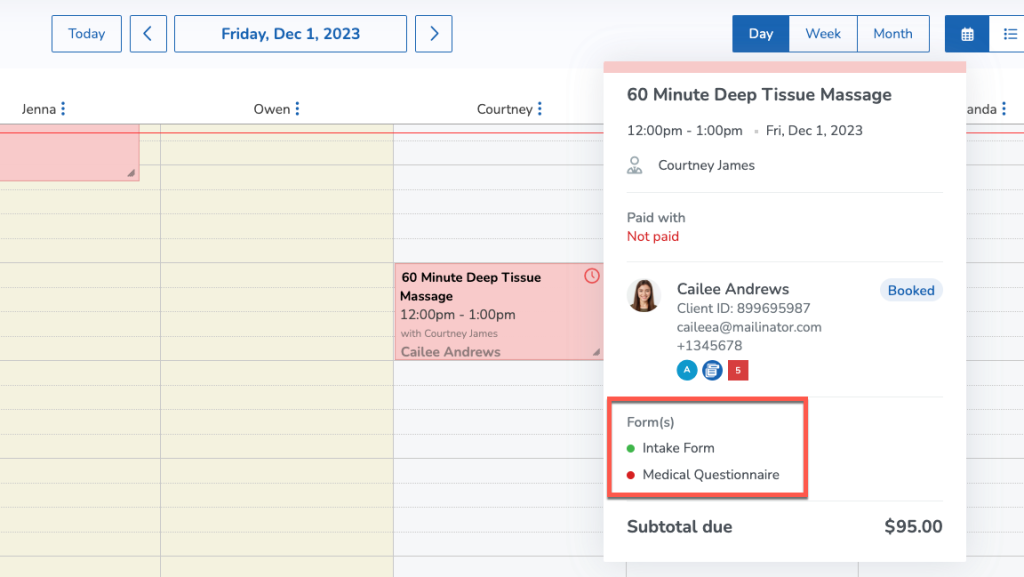
We’ve added a friendly touch to our schedule! Now, when you hover over appointments, you can easily check out the associated forms and see their completion status. It’s all about making your experience smoother and more informative! ?
The green dot ? will tell you that a form has been completed, and a red dot ? means the form still needs to be filled out. These dots will also appear anywhere in the system you can view a client’s form completion status.
Once you’ve assigned a form (or more than one) to an appointment, hover over it on your Schedule to see the magic! ✨
Read more over at Appointments on the schedule.
Seamless form tracking: New Forms column in client attendance

If you run a business that requires clients to fill out forms, you know how important it is to be able to easily review your clients’ previous submissions. Whether you ask clients to fill out a standard form every time they visit or they periodically fill out a survey or fitness assessment form, this update makes it a breeze to review any service-specific forms assigned to your clients right from their profile.
Now, on the Attendance History and Upcoming Schedule page in the client profile, you’ll find a brand-new Forms column. It lets you effortlessly view and edit service-specific forms linked to the client. Keeping track is a breeze with the handy status indicators, allowing you to monitor the form completion status. This upgrade makes it a cinch to check if clients have filled out forms before their visits and easily fix any missing info. ?
To view the status of your clients’ forms, head to the Client Profile > Attendance and select Upcoming Schedule or Attendance History to get started!
Looking for details? Take a peek at Viewing a client’s attendance history, Viewing a client’s upcoming schedule, and Viewing, adding, and completing a client’s forms.
Easily settle multiple appointments in one transaction
Running an appointment-based business comes with its own set of challenges, and processing payments for clients with multiple appointments or asset bookings on the same day can be a cumbersome task.
Imagine Mara, a busy mom who has scheduled both a private yoga lesson for herself and a kids’ beginner stretching class for her son at ZenFit Studio on a Monday. ? As it happens, she hasn’t settled the payments for either appointment.
With this update, your staff members can now streamline this process by effortlessly handling payments for multiple outstanding appointments or asset bookings for clients and their relationships that occur on the same day. This feature is a game-changer, not only saving time for both clients and staff but also enhancing the overall convenience of managing appointments and payments seamlessly. ?
Want to see it for yourself? Head to App Drawer > Schedule to take a peek!
For more information about this fabulous improvement, see Appointments on the schedule.
Customize notifications per service and multiple service reminders BETA
Imagine this: You run a spin studio with a lineup of diverse classes and awesome instructors. Not, picture being able to send your clients personalized confirmation messages when they book a class, complete with a friendly introduction to the instructor. But that’s not all – you also want the flexibility to send not just one, but two reminders. One a week before the class, and another 24 hours before the session begins. Now you can! ?
Before, all notifications for your classes, appointments, and events looked the same, regardless of the service. But guess what? Now you can jazz things up by customizing your confirmations and reminders right from the setup page for each service. You can also choose to send multiple reminders, whether they are custom reminders or default reminders for all services.
Making your life easier, one customized notification at a time! ?
NOTE: This feature is available in this release as a limited availability sneak peek. Please reach out to champions@wellnessliving.com to enable this on your account.
Create booking windows for clients
No more getting up in the middle of the night to set your classes or events to be available for online booking! When managing your class or event schedules, take advantage of our new publish/unpublish settings. Easily schedule when your services become available or unavailable on the Client Web App and Achieve Client App, ensuring they’re bookable by clients precisely when you want. ?
For example, FitLIFE Studio, which hosts quarterly workshops, can now set a publish date two weeks before the first session begins. They can also set an unpublish date for the day before their workshops start, preventing clients from being able to sign up for sessions after they’ve already started.
Ready to enhance your scheduling process? Head to App Drawer > Setup > Services or directly schedule a new class from Schedule > Add > Schedule a class. ⭐️
Check out Scheduled class settings and Scheduled event settings for more information!
Identify and engage with clients who have left reviews
Are you looking to do more with all of those positive reviews? You want to be able to group all the clients who have left you 4 and 5 star reviews so you can thank them and even ask them to post their review elsewhere, like Google Reviews! ?
We’ve just spruced up your Power Search capabilities with some fantastic additions. Now, you can sort your clients based on whether they’ve left a review at your business or not. ?⭐
But wait, there’s more! You can get specific about those star ratings—filter and group clients based on the number of stars they’ve generously sprinkled on your reviews. ?✨ Plus, we’ve thrown in some extra filtering magic so you can nail down exactly when those reviews were left or not left. ⏰
Check this out by heading to your favorite Clients report and creating a Power Search!
For all things Power Search (including this awesome update), head over to Power Search.
Feature your best client reviews
We’ve given your Client Reviews page a fresh new look, providing you with a clearer view of the reviews clients have shared about your business. Managing reviews is now easier than ever! ?
What’s more, we’ve added a fantastic feature – the ability to pin ? a featured review. This special review will take the spotlight at the top of your list on your WellnessLiving Explorer listing. These upgrades ensure that you always make the best first impression for new and potential clients. Cheers to a more streamlined and impressive review experience!
Ready to check it out? Head to the App Drawer > Reviews. ?
For a step-by-step guide, check out Managing client reviews.
Not familiar with the WellnessLiving Explorer? Learn how to set up your free directory listing today over at WellnessLiving Explorer listing!
Tailor staff role access to specific reports for maximum control
Your manager may be a whiz at inventory management, but that doesn’t mean they need to see all of your financial information. No worries! You can lock that down tight, keeping data safe and sound. ?✨
In the past, you could only play the permission game by restricting staff access to entire report categories, like all Sales reports. ? We’ve made your staff permissions for reports more flexible! ? Now, you can fine-tune those permissions by handpicking specific reports for each staff role.
Head to the App Drawer > Setup > Staff > Staff Roles to choose which specific reports staff can access.
If you want further information, our Staff role permissions article is the place to be!
Follow up with clients after they attend an asset booking at your studio
Picture this: Pointe Ballet Studio has smaller studio rooms available for booking as assets. Clients snatch them up for private practice sessions or to nail those audition recordings. Pointe Ballet wants to automatically contact clients after they attend their asset booking to send a feedback survey and say thank you.
Now you can trigger Visit Campaigns right from the Automated Marketing page when your clients attend an asset reservation. Pointe Ballet Studio has set up a Visit Campaign to go out automatically after clients use the studio space. ?✨
Hold onto your dance shoes because this is a game-changer!
To learn more, take a look at Creating or modifying a visit campaign.
Brand new Book-a-Spot asset widget
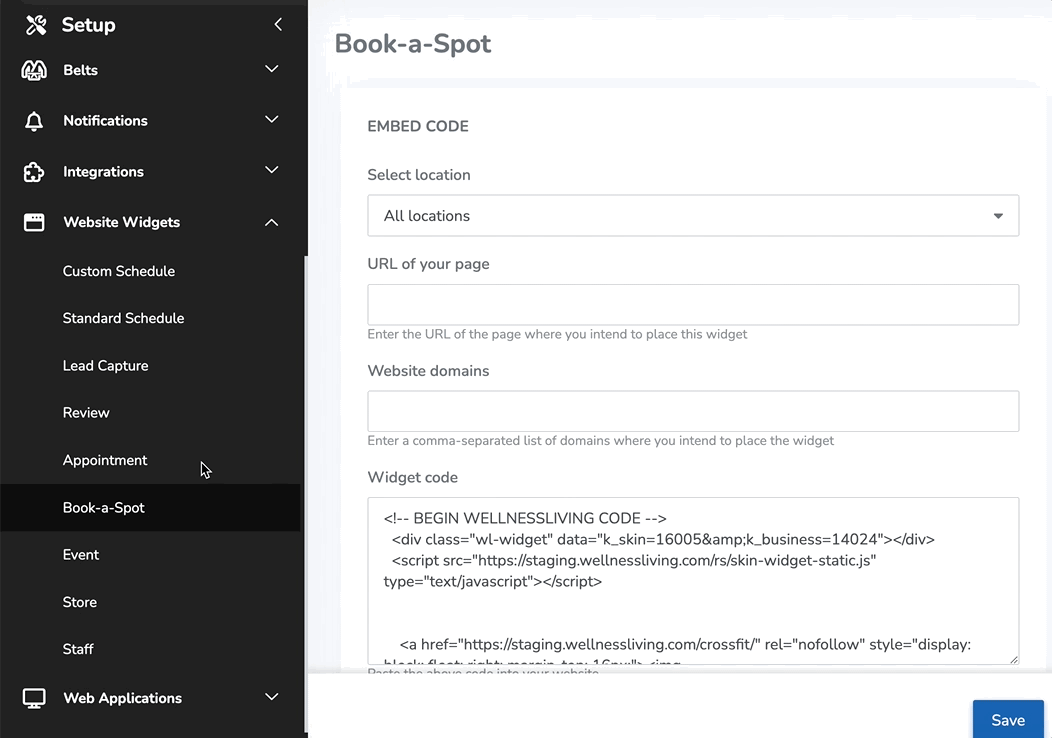
We’ve just unveiled a brand-new widget for Book-a-Spot assets. ? This nifty addition is here to sprinkle some magic on your business’s website or Facebook page.
This makes life a breeze for your clients to book assets directly through your existing website. No fuss, no hassle—just pure convenience at your fingertips! ?✨
You can find the new Book-a-Spot asset widget by heading to the App Drawer > Setup > Website Widgets > Book-a-Spot.
Go ahead, let the bookings roll in effortlessly! ??
Don’t know how to embed a widget into your website or Facebook page? Click on the links to head to our Knowledge Base!
Check out our brand new, shiny Book-a-Spot Widget article for further details!
Make client class bookings default to recurring with no end date
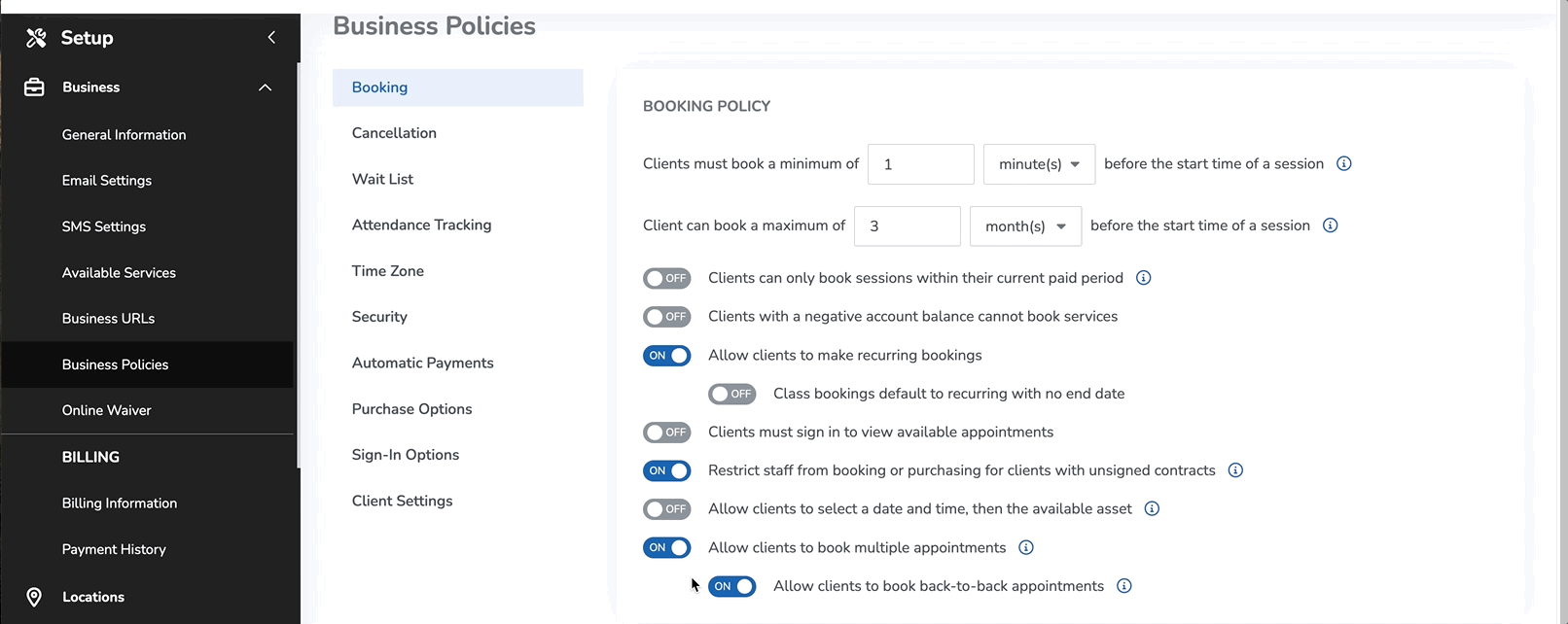
We’ve got a fresh update in the Business Policies that’s going to make your life a whole lot easier for clients who book recurring classes!
Think of a pilates studio that offers an extremely popular class with an in-demand instructor. Space is limited and the class is always full. Those clients want to book the same class indefinitely to make sure they reserve their spot!
Introducing the new sub-toggle under Business Policies > Booking > Allow clients to make recurring bookings. It’s called Class bookings default to recurring with no end date.
When you flip the switch and enable this setting, your business’s default for class bookings becomes “recurring with no end date.” ? Clients can book these recurring classes if they have an auto-renew Purchase Option, assuming payment is required for booking!
This update is your answer for seamless bookings in ongoing classes. No more confusion, just smooth sailing for you and your clients! ??
You can find all the nitty-gritty details over at Business policy settings.
Exempt clients from being sent to Collections in bulk
Staff members can now conveniently exempt clients from Collections or send them to Collections in bulk. These improvements give you the power to fine-tune how Collections works for your business, making sure that only clients who should be sent to collections are, well, sent. It’s all about tailored control for a smoother business process! ?
Already subscribed to Collections? Head to the App Drawer > Reports > Clients > Balance Due to get started.
Curious about how to get started with Collections? Check out Enabling Collections. If you’re already subscribed and are ready to start exempting clients in bulk, check out Reviewing your clients in Collections.
View Elevate Staff App in landscape mode
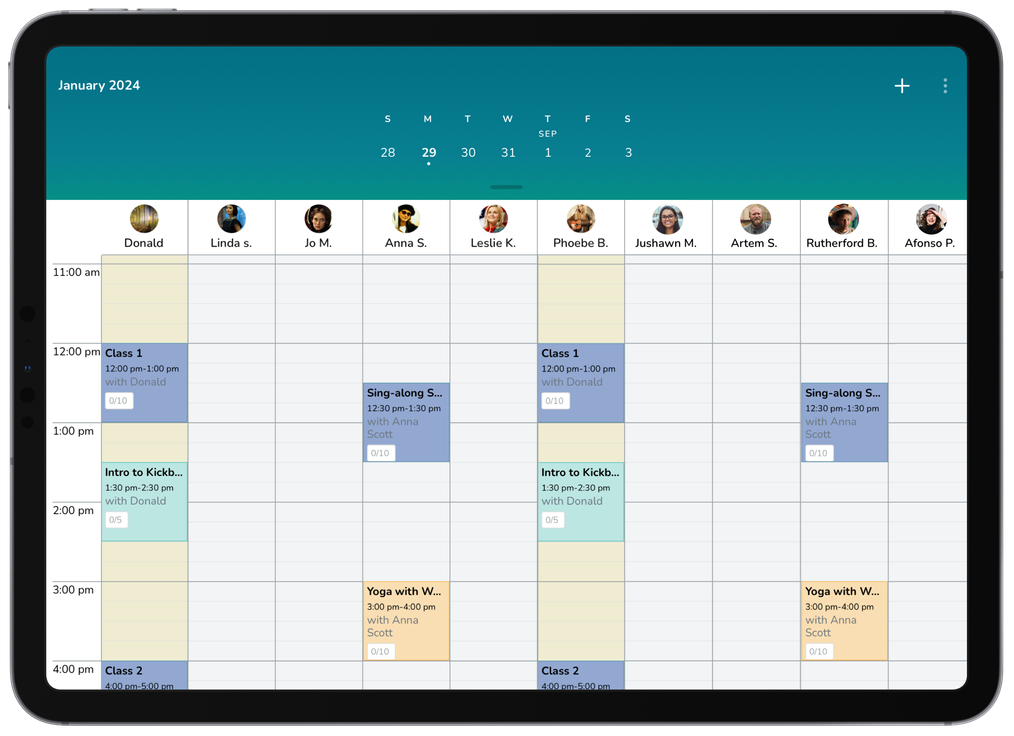
Now, your staff members can enjoy the Elevate Staff App in all its glory on tablet devices (think iPad) and mobile devices (hello, iPhone) in landscape mode. ??
So, whether you’re swiping through tasks on your tablet or rocking it on your phone, the Elevate Staff App has got you covered with a widescreen view.
Minor Improvements
Check out some minor improvements we’ve made to our top features. These tweaks are all about making your work day easier and smoothing out your workflow!
Achieve Client App
- Show custom sign up field titles on White Label Achieve: We tackled a little hiccup where the Achieve Client App’s sign-up form was showing default field titles, even when custom titles were configured.
- Clients only have to check in once: We squashed a bug that was telling clients marked as Checked-In on the Client Web App to check in again on the Achieve Client App.
Alert Center
-
Keep track of your SMS limit: You’ll get an alert when you hit your monthly SMS limit.
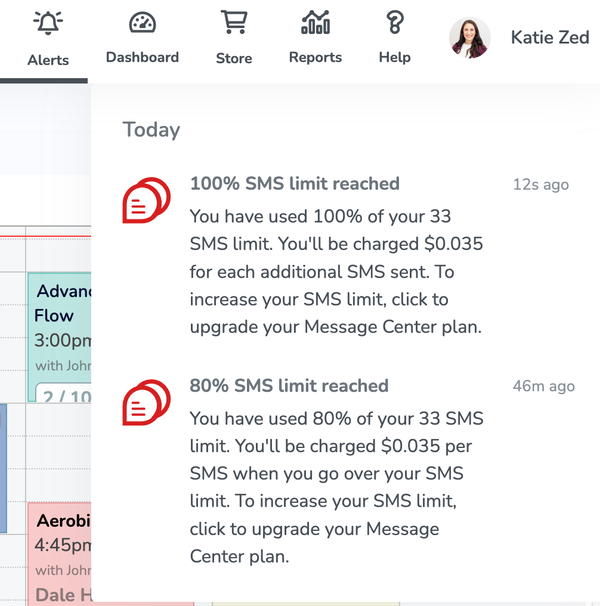
-
Manage alerts: You now have the power to decide which staff members get to see alerts through the new staff role permission Receive in-app alerts. Access this new staff role permission by clicking on the App Drawer > Setup > Staff > Staff Roles.
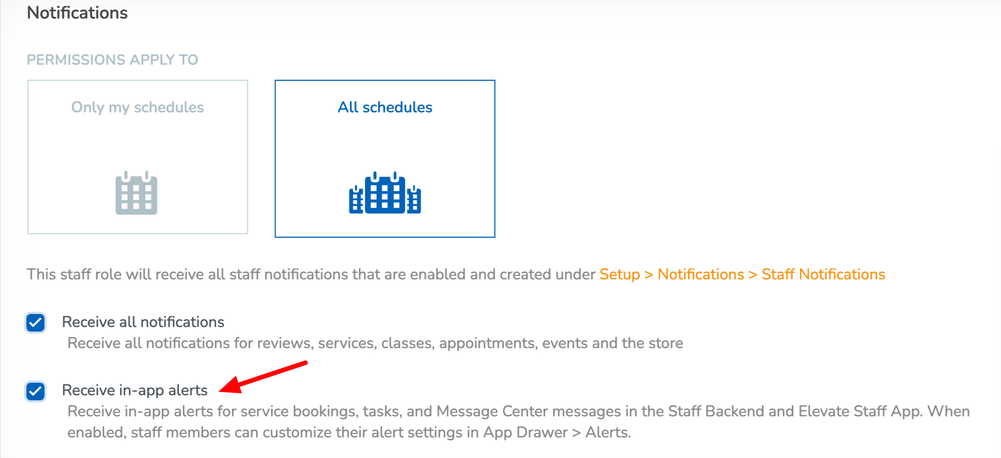
- Clients who no show aren’t notified of cancellation: We put a stop to those pesky cancellation alerts that were mistakenly going out when a client’s attendance status for a service changed to No-Show.
Appointments
- Clearer pricing display for clients: We sorted out a little quirk where clients were seeing a drop-in rate of $0 on the Client Web App when booking appointments with undisclosed service prices.
- Override age restrictions: Quick fix alert for the Elevate Staff App: We’ve tackled an issue that was playing gatekeeper a bit too strictly. Now, staff members can book services for clients even if they don’t meet the age restrictions.
- New tags in QUICK Search: We added Tennis, Wellness, and Meditation as options to the QUICK search tags for a service.
Automated Marketing
-
New Design for Automated Marketing: Automated marketing received a makeover!
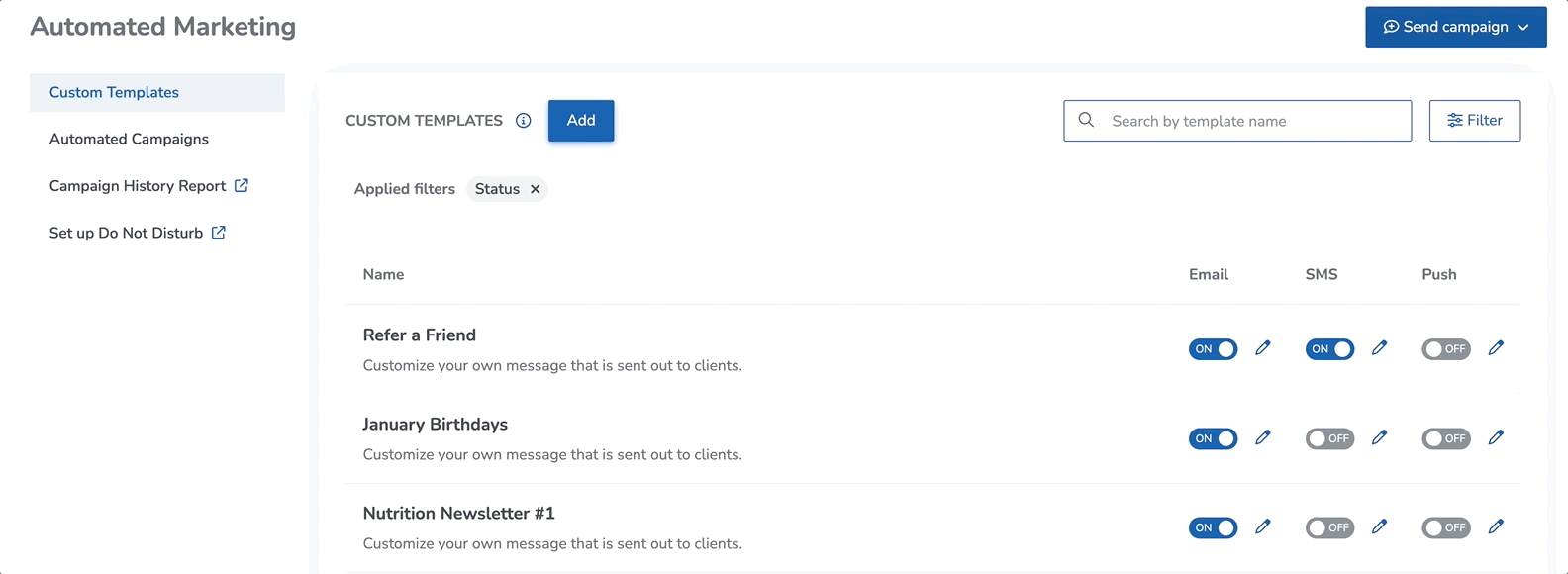
-
New variables for Lead Capture campaign: We’ve spruced up the Lead Capture campaign template! Now, it includes handy [Username] and [PasswordMessage] email variables. Prospective clients can breeze through setting up their account credentials. Easy peasy!
Belts
- Manage Belt promotion and status in the Client Web App: You can now choose whether to show clients the Belts promotion criteria and status in the Client Web App with two new toggles in Belt settings. Access the two new settings by heading to the App Drawer > Setup > Belts > Settings.
- Display promotion criteria in the Client Web App
- Display promotion status in the Client Web App
We’re giving you the control to avoid any situations where clients might meet the criteria for promotion, but your staff thinks they’re not ready.
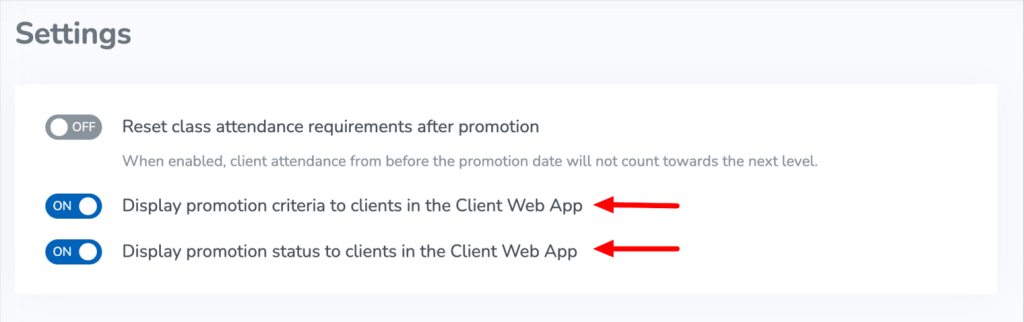
Business Settings
-
Manage autopayment reattempts: Within Business Policies > Automatic payments, when the Do not reattempt autopayment for the following decline reasons option is set to ON, you can specify types of decline reasons that won’t be automatically reattempted. All other failed decline reasons will be reattempted.
-
Publish tab removed for single location businesses: If you are a single location business, all content previously found under the Publish tab within Setup > Locations can now be managed under App Drawer > Promote instead.
-
Redesigned Business URLs page: The Business URLs page got a makeover!
Business Section
-
Join the wait list unpaid with saved ACH information: We updated the Allow clients to join the wait list unpaid business policy setting to allow clients with saved ACH information to join a wait list without having to add a credit card to their profile.
Classes & Events
-
Adding class and event sessions: The scheduling of new instances of classes and events has received a fresh design!
-
Increased visibility of client type discounts: We updated the booking flow for all service types in the Client Web App and in widgets so that clients with a client type discount now see the discount applied when selecting a Purchase Option and when viewing the cart during checkout.
-
Events as part of a package: Event sessions can be deactivated while part of a package.
-
Fixed behavior for event filtering: Staff members will no longer be redirected to the Classes page after clicking the Clear All button for filters on the Events page.
-
Improved event booking on widget and Client Web App: The way events are displayed on the Event Widget and Client Web App have been updated so that when Purchase Options are the only form of payment available, the session price won’t be displayed to a client booking the event.
-
Easier filtering: There are new filters for events in the Client Web App and Event Widget to allow your clients to filter lists of events by the day of the week or time of day that they occur.
Clients
-
New Enterprise setting: We added a Client Profile Sharing setting that gives Enterprise business owners the ability to see whether clients have profiles in the business’s enterprise locations. When the When adding a client that already has an existing profile in the franchise, their relationships can be shared with the new location if they are all using the same email option is set to ON, staff members can select the same client profile when creating their account at a different enterprise location.
-
NOTE: To enable this feature, you must contact WellnessLiving Support.
-
Client Profile
-
QUICK Contacting clients from their profile: A new QUICK Contact button has been added to client profile Overview pages so that you can easily contact your clients by email, SMS message, or push notification. This change is only visible if your client has their phone number and email address saved in their client profile. Additionally, you can still click the client’s email address or phone number listed on their profile to copy it to your clipboard.
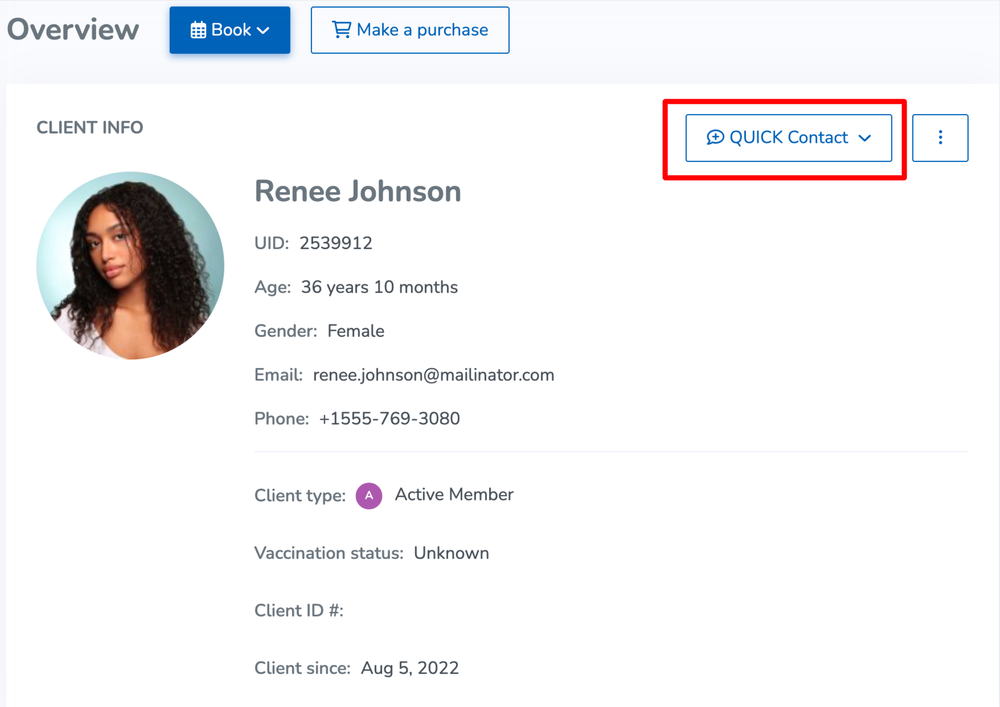
-
View client’s notification settings at a glance: Look out for the new badge in the Notifications tab on the side menu of the client profile to indicate whether the client has opted out of all notifications.
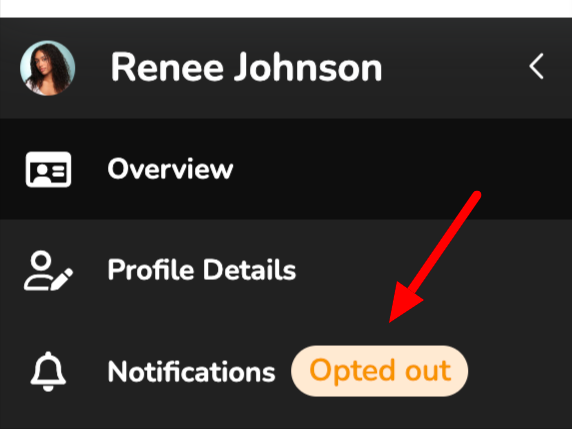
-
Control surcharge refunds: When refunding an item on Client Profile > Account > Transactions, that has a surcharge, you’ll find Surcharge and Refund Surcharge columns in both steps of the refund flow. We’re introducing this so you have more control over if surcharges are refunded to clients.
-
Redesigned Transaction Details page: The Transaction details has been redesigned to provide a more complete, easier-to-scan overview of information related to each client transaction from the Staff Back Office.
-
Only save payment details once: We fixed an issue that was causing a client’s credit card or ACH information to be saved to their profile multiple times.
-
Always see the default payment method toggle: We updated the behavior of the Default payment method toggle on the Billing & Account Balance page so that it remains visible at all times even when there is only one credit card or ACH account saved in the client’s profile.
-
Quickly see Purchase Options on hold: We updated the Overview page of client profiles on the Staff Back Office and the Client Web App so that if a client’s Purchase Option is on hold, the name of that Purchase Option will be displayed in the client info section.
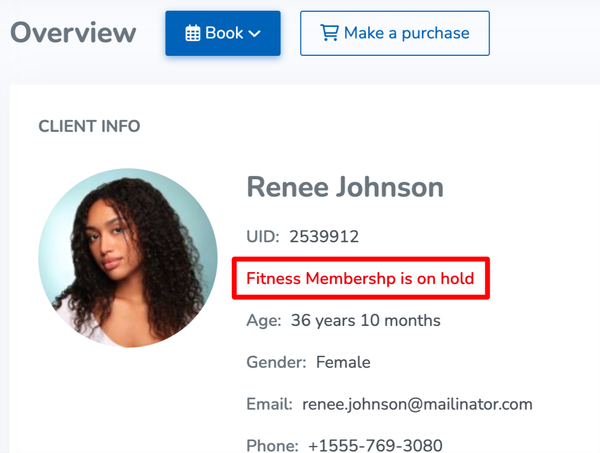
-
View start and end dates for Purchase Option holds: We updated the ACTIVE PURCHASE OPTIONS section of the client profile Overview page so that if any of the Purchase Options are on hold, the start date and end date for the hold are displayed.
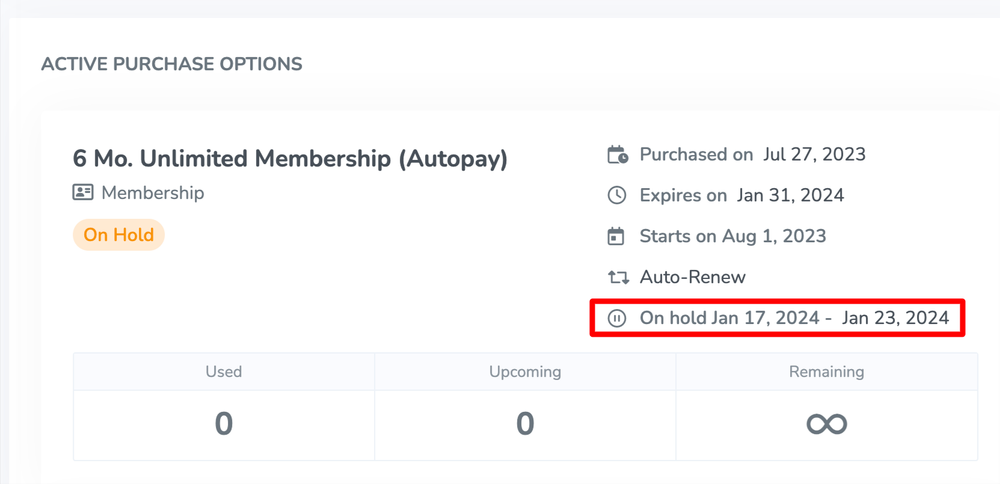
-
Improved experience for adding relationships: We updated the design in the client profile so that staff members have a better user experience when adding a relationship to a client’s profile.
-
Display a button if only one service is enabled: We updated the client profile Overview page so that when only one service is enabled for the business, the Book button dropdown is changed to a singular button so that you can easily book the service.
-
Improved loading times for note-worthy clients: We improved the loading time of the upcoming schedule and attendance history for clients with many SOAP or QUICK notes.
-
Improved payment plans and automatic payments: The behavior of payment plans and automatic payments has been updated to charge the default payment method on the client’s profile instead of the method used to originally make the purchase. This way, when a payment method expires or is removed from a client’s profile, payments won’t be interrupted.
Client Web App
-
New designs for fillable documents: The Forms, Contracts, and Waivers pages within the My Profile tab all have new designs in the Client Web App.
-
Promote your White Label Achieve App: We updated the Client Web App to display download links for your White Label Achieve Client App. Now, when your business has a White Label Achieve Client App on the App Store or Google Play, links will be automatically displayed in the Client Web App that direct clients to download and install your app.
-
Send clients to the correct page after booking a service: We fixed an issue that sent clients trying to book a service on the Client Web App to their client profile instead of returning them to their booking if they signed in or signed up using Google or Facebook.
Collections
-
New status on the Balance Due Report: Introducing a brand-new status: Long Overdue on the Balance Due Report for clients who are 90 days or more overdue when the Collections feature is enabled.
Dashboard
-
Using Key Metrics on the dashboard: The Key Metrics area of your dashboard will automatically apply the selected date filter when opening a report from that area.
Direct Mail
-
Only pay when your Direct Mail postcards meet requirements: Previously, when creating and sending a direct mail campaign that didn’t adhere to certain requirements, the campaign would complete and the business would be charged, but the postcards would fail to send. To ensure that your business never experiences unexpected charges, we updated the requirements for your direct mail campaigns.
Elevate Staff App
-
Split staff commissions on Elevate: Now you can easily split up commissions among your staff right at checkout.
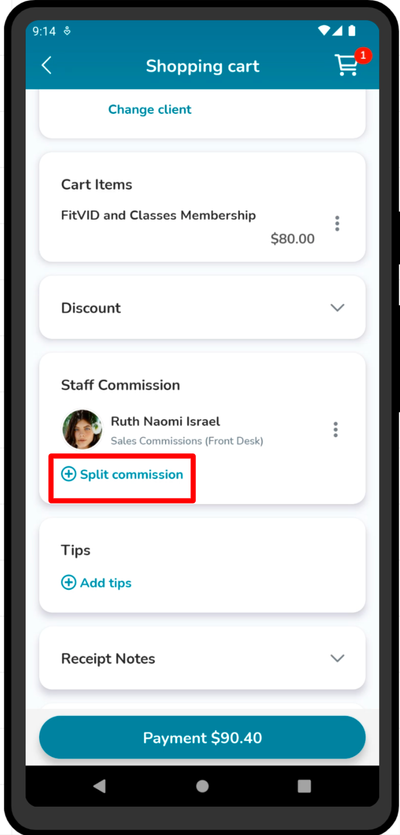
-
Transfer and share Purchase Options: Staff can now easily transfer or share Purchase Options between clients right through the cart on the Elevate Staff App’s online store, making client connections even more convenient!
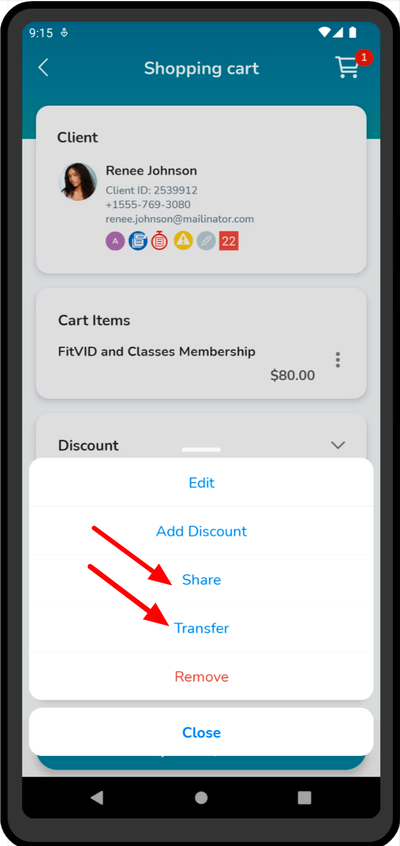
-
Sign in to locations as an Enterprise HQ: Our Enterprise Headquarters rockstars can effortlessly hop into each of their Enterprise Locations using the Elevate Staff App. Teamwork made even more seamless!
-
Get back to the current day and see the current time: We added a Today button and current time indicator on the schedule so that staff members have an easier time navigating the schedule on the Elevate Staff App.
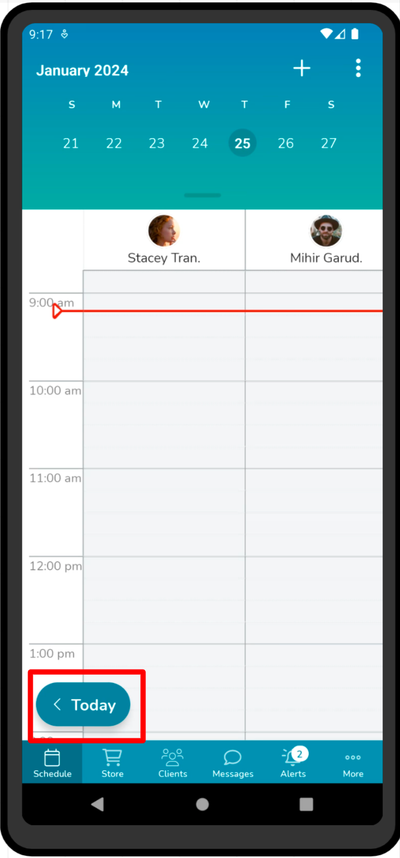
-
View a summary of add-ons and services: Now, when you’re checking out on the Elevate Staff App, the Summary section is your go-to spot for spotting any unpaid add-ons or services.
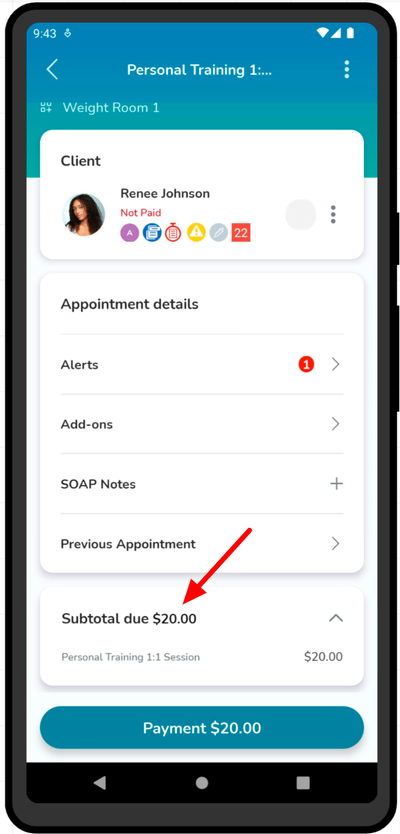
-
Simplified flow to add available or unavailable time: When adding available or unavailable time for staff members, all the steps are on one screen. Gone are the days of having to tap through multiple screens to make these changes!
-
Reorganized Account section: We’ve given the Account section in the client profile on the Elevate Staff App a fresh new look. Now, it’s divided into three tabs: Passes and Memberships, Purchases, and Account Balance.
-
Improved schedule load time: The schedule will now load faster in the Elevate Staff App.
-
Updated gift card behavior: The gift card behavior has been updated so that when a staff member makes a sale using a gift card on the Elevate Staff App, the remaining balance stays on the gift card to be used at a future date.
-
Easier filtering: When you’re filtering for 10 or more options, there will be a search bar so that you can easily find what you’re looking for.
-
New designs for fillable documents: The Forms, Contracts, and Waivers pages all have new designs in the Elevate Staff App.
-
Find information easier: Hunting down details on Account Balance, Purchases, and Passes & Memberships is easier with improved filter behavior.
-
New sign-in method: You have access to a new sign-in method and two-way synchronization for Microsoft account users using the Elevate Staff App. Now, you can sign in to the Elevate Staff App using your Microsoft account and sync your Outlook Calendar with your WellnessLiving schedule.
-
All Sales Report update: The All Sales Report in the Elevate Staff App has been updated so that the Failed payment status is displayed in red next to the transaction that failed. The Account Credited payment status is now displayed next to transactions that were successfully added to the client’s account to pay off the debt they owe in Collections.
FitLIVE
-
Start virtual services: Exciting FitLIVE news! You can now start virtual integrated services 30 minutes before the session start time.
FitVID
-
Sort and filter FitVID videos: Exciting news for staff! Now, when dealing with FitVID videos, you’ve got some slick new options. Filter and sort them by upload date, with the freshest videos at the top, alphabetically by title, or go custom with manual drag & drop. And guess what? The client-facing view mirrors your chosen sorting order.
-
Start non-integrated virtual services automatically: We’ve got a cool update in Business Policies > Attendance Tracking > Virtual Services. Check out the new setting: Start non-integrated virtual sessions automatically [number] minutes before the scheduled start time. Now, clients can jump into a non-integrated virtual service session before the host officially kicks it off.
Forms
-
Allow clients to fill in forms without signing in: We’ve jazzed up form templates with a cool new setting – say hello to Require clients to sign in to complete this form. But here’s the magic: staff members can also disable it! This means clients can fill out the form without logging into their WellnessLiving account, and you can later tie those guest responses back to client profiles. Plus, when this setting is off, users can access the form via Direct URL. Perfect for anonymous feedback surveys or reaching out to those not yet signed up! Access this setting by heading to the App Drawer > Forms > A specific form’s settings.
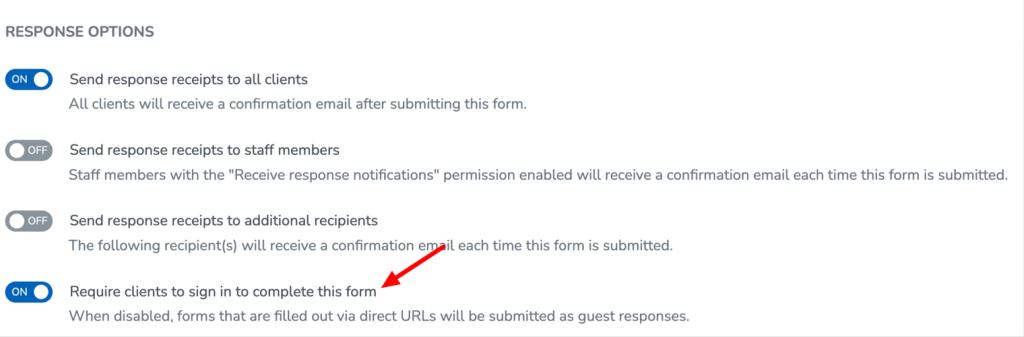
-
Organizing Forms: The Forms filter to display forms that are accepting clients report will be enabled by default. This will make it easier for you to keep track of important forms!
-
Find clients required to complete Forms: The Form Status Power Search criteria has been updated to allow you to find clients who are required or not required to complete a specific form.
-
Customize Forms heading and subheadings: You can now customize form headings and subheadings using rich text formatting, such as bold, italics, underlining, font styles, and color.
Integrations
-
Groupon integration is no longer accessible: The Groupon tab under Setup > Integrations has been hidden and is inaccessible. Why? Well, Groupon has tweaked their redemption rules, and now clients need to redeem directly through Groupon.
-
Clients are exempt from cancellation fees in WellnessLiving when cancelling through ClassPass: For your awesome clients using ClassPass, say goodbye to late cancellation and no-show fees in WellnessLiving when they cancel their bookings through ClassPass. All those fees? Yep, they’ll be charged and handled seamlessly through ClassPass.
-
Keep track of ClassPass payment status: We fixed an issue that was causing appointments that were paid for using ClassPass to show an unpaid status on the schedule.
-
Zapier supports custom profile fields: Zaps for your business’s unique workflow are limited only by the information returned by the platform you’re creating them on. Previously, you could only create client profile-related Zaps in WellnessLiving based on a limited number of default fields. With this release, you can now include any of your client profile fields, including custom fields, in your Zaps.
-
Track Door Access changes: We updated the edit log to track when a Brivo account is connected or disconnected from WellnessLiving and when Door Access settings are enabled or disabled for a client group.
-
Managing Gympass users in Elevate: There’s a new message in the Elevate Staff App to let you know that they can’t manually update the attendance status for Gympass users’ bookings. Gympass users can only check in or cancel their bookings through the Gympass app.
Message Center
-
Twilio A2P10DLC offers new Starter Campaign Plan: US businesses who are sole proprietors who do not have a tax ID number will now be able to register themselves with A2P via Twilio’s sole proprietor brand registration (starter campaign).
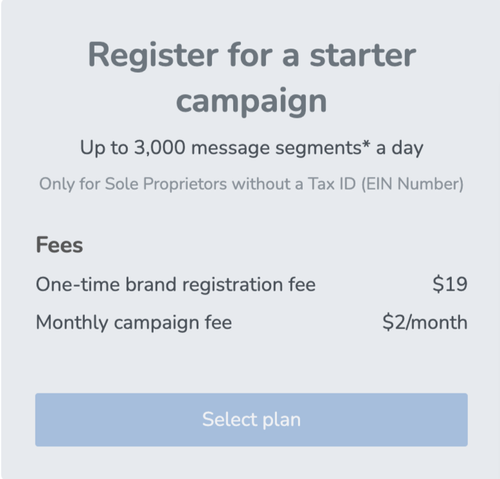
-
Managing SMS communication: There’s a new Undelivered status to show you which SMS messages couldn’t be sent due to errors with the mobile carrier or destination. For example, the number may be blocked by the mobile carrier due to carrier filtering or blocked by the recipient, the recipient’s phone was turned off, and more!
Notifications
-
Choose to send Purchase Refunded notification: If the Purchase Refunded client notification is enabled, then a new toggle will appear when refunding a transaction where staff can choose whether to Send “Purchase Refunded” notification to client.
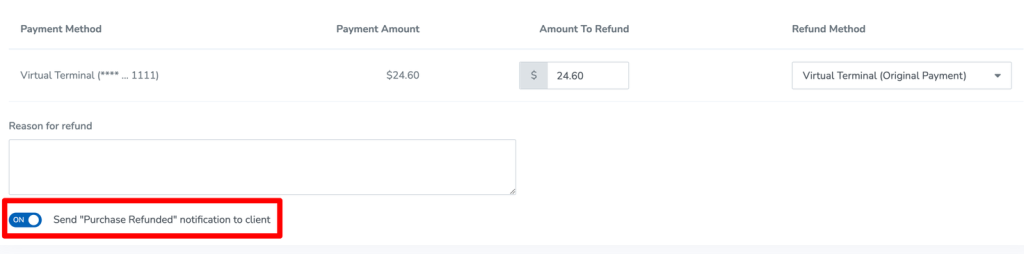
-
Fixed Client Birthday notification: Your clients will no longer receive the Client Birthday notification after it was deactivated.
-
Fixed Appointment Requested email notification: You will no longer receive an error message when logging in through the link in the Appointment Requested email notification.
-
New variable: The [CanceledBy] variable has been added to all appointment cancellation notifications to indicate the person who canceled the service.
-
Editing email templates: There is now a warning popup when you switch between templates to avoid losing your changes.
-
Reminding clients of their appointments: Appointment notifications will now send a new reminder to clients even if their appointment is repeatedly rescheduled.
-
Redesigned QUICK Contact: The QUICK Contact page has an updated look and feel. This makes for a smoother experience when contacting a single client or a group of clients.
-
New variable: A new [AccountBalance] variable was added to the Billed to Account client notification to allow you to show your clients their account balance after being billed.
-
Appointment No-Show fix: We fixed an issue that was causing text to be removed from the Appointment No-Show (Client) email notification.
-
Membership Renewal notification fix: The Membership Renewal client notification will not be sent to your clients when the membership is part of a package.
Online Store
-
Prorated membership fix: We fixed an issue that was causing the price of a prorated membership to be incorrectly calculated in the store.
-
Adding products to the cart: Staff will now be prompted first to select a client when attempting to add items to the shopping cart.
Purchase Options
-
Updated conversion behavior for Purchase Options: When converting a membership or session pass, you can now choose different behaviors for the conversion.
-
Convert after expiration
-
Convert immediately without charging the client
-
Convert immediately and charge the client
-
Convert in the future and charge the client (pick a date)
-
Conversion details have been incorporated into multiple reports including the Memberships report, Memberships Summary by Location (enterprise) and Memberships Details by Location (enterprise), with tracking available in the Edit Log. A new Conversion Type filter and related summary cards have also been added to these reports.
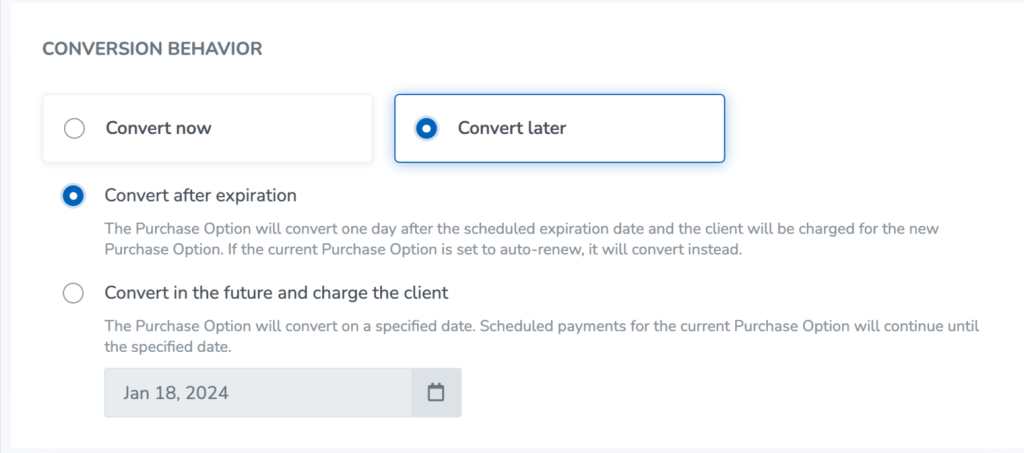
-
-
-
Rollover sessions calculate based on the auto-renewal date: Rollover sessions for memberships just got a makeover. Now, they’ll be calculated based on the original activation date, not the auto-renewal date – as long as no changes were made to the membership on the edit page in the client’s profile.
-
More control over global pricing changes: Changes to Price and After Expiration behavior are no longer pushed to existing purchases by default.
-
Allow rollover visits to be used during hold periods: Previously, when a Purchase Option was placed on hold, it couldn’t be used to attend any sessions. To give you and your clients more flexibility, we added a new setting to memberships and session passes that lets your clients use their rollover visits when their Purchase Option is placed on hold. Additionally, when a Purchase Option is placed on hold, clients won’t accumulate more rollover visits. With this improvement, you can place your client’s Purchase Options on hold and give them a chance to use their rollover sessions. Find this setting by accessing the App Drawer > Setup > Store Configuration > Purchase Options > Setup page for memberships or session passes.
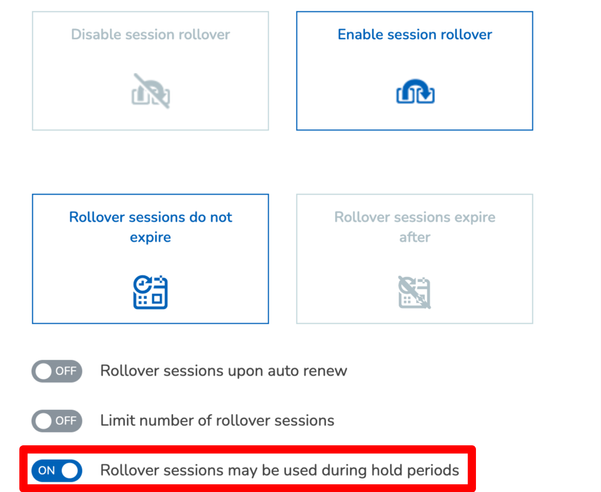
-
Reconciling unpaid appointments: Inactive memberships will no longer show up as an available Purchase Option when reconciling an unpaid appointment.
-
Membership visit fix: The correct number of visits will be displayed for memberships on the Achieve Client App.
-
Differentiate Purchase Options: There are new icons used to indicate different Purchase Options on a client’s Passes & Memberships page!
-
Multiple Purchase Options in a package: If you have a package with multiple Purchase Options, the correct number of Purchase Options will add when the package auto-renews.
-
Entering in payment method when making a purchase: Clients will no longer need to enter in their credit card information twice when they buy a Purchase Option that requires a form to be filled out through a direct buy URL or the store.
-
Session passes within packages: Session passes that are set to auto-renew will not expire without auto-renewing when they were sold within packages with a specific end date.
-
Purchase Option expirations: We fixed an issue that was causing the After Expiration setting on a Purchase Option to automatically change to Do nothing after it was purchased.
Reports
-
More targeted Power Searches: We added an additional option to the Active Purchase Option Power Search criteria which allows you to find clients who own an active Purchase Option that is on hold. This allows you to easily flag and prioritize clients who may require immediate attention.
-
If you’re a Door Access (Brivo) user, this addition to the criteria set is important for you! It provides a convenient way to identify clients who have a Purchase Option that is on hold, which will help with the removal of facility access when a Purchase Option is active, but temporarily on hold.
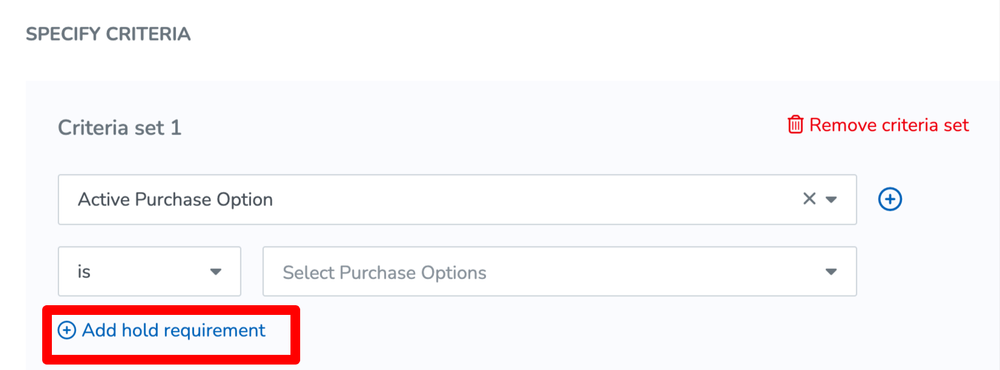
-
-
Clearer search criteria: We improved the search criteria wording for client groups and Power Searches.
-
Updated design for Reports: We’ve given the Reports section a fresh new look! We’ve revamped it with a sleek design system for Saved, Favorite, and Generated Reports, all geared towards improving usability. But that’s not all – we’ve also spruced up some report names and descriptions for clarity and consistency. Reporting just got a whole lot snazzier and user-friendly!
-
See when a membership was last renewed: You can check the date a membership was most recently renewed using the new Last Renewal Date column on the Memberships Report.
-
Track failed transactions easily: The Projected Revenue Report has two new columns to provide more information regarding failed transactions: Payment Status and Failed Reason.
-
View custom fields on the Transaction Log Report: Custom fields on the Transformation Log now show on the Transformation Log Report.
-
Faster load times: Enterprise reports will now load faster when there is a large amount of information on the report! We’ve added a New badge to these new reports while the older ones will be labeled with an Unsupported badge.
-
Faster load times: The Cross-Location Visit Details and Cross-Location Visits Summary reports will now load faster when there is a large amount of information. We’ve added a New badge to these new reports while the older ones will be labeled with an Unsupported badge.
-
Visits Remaining Report fix: Unpaid recurring bookings will no longer be counted as deductions in the Visits Remaining Report.
-
Booking Source Report fix: The Booking Source Report was updated to remove outdated options from the Booking Source filter.
Rewards
-
Clients will only receive one Prize Claimed notification: We renamed the Prize Redeemed notification to Prize Claimed and changed the settings to send only once when the client redeems their points for a prize.
-
Points are returned when unused prizes are deleted: If a prize has been deleted and a client has claimed the prize but has not used it, the prize will be removed from their list of available prizes and the points used for redemption will be returned to the client’s account.
Schedule
-
Finding service information at a glance: The appearance of staff member names and special instructions has been updated so that it is clearer and provides complete information at a glance.
-
Printing your schedule: There is no longer an alignment error when previewing a print of the schedule.
-
Enhanced contract visibility: Now there is a Contract not signed for Purchase Option error message when you try to reconcile an unpaid visit using a Purchase Option with an unsigned contract. This will occur when the Restrict staff from booking or purchasing for clients with unsigned contracts business policy is enabled.
-
Scheduling events: We fixed an issue that was causing cancelled events to appear as normal on the schedule.
Staff Profile
-
Manage staff employment end date: The employment end date behavior on staff’s profiles has been updated to ensure their profile isn’t automatically deactivated when the date arrives. This will allow staff to be booked into services and perform other actions until their profile is manually deactivated.
Staff Role Permissions
-
New staff role to control which time clocks staff can manage: We added a new staff role permission that restricts staff members from managing other staff members’ time clocks.
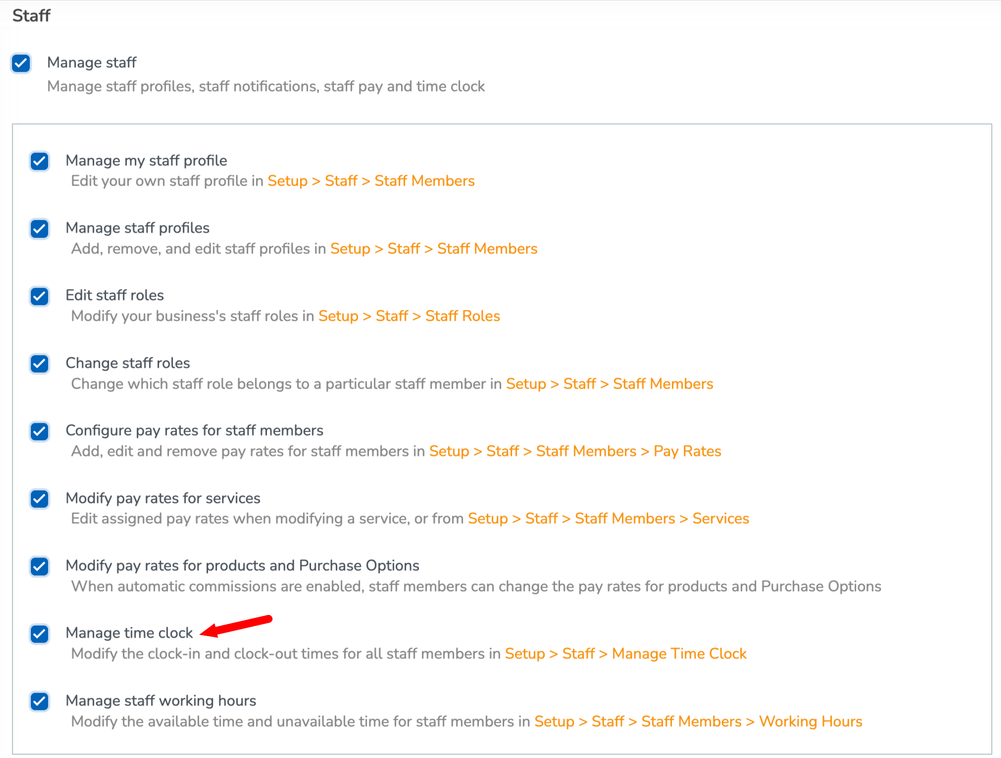
Store
-
Add a tip directly from a Paragon terminal: Clients can now add tips directly on a Paragon terminal, all managed conveniently within WellnessLiving. Here’s the scoop: When your staff is checking out a client, there’s a shiny new toggle on the Store > Checkout > Card reader payment screen. It’s called Prompt for tip on card reader, and it’s turned OFF by default. You can switch it ON for that extra tip convenience. Pro tip: You can turn it ON only once per transaction, even if you’re juggling multiple card payment methods.
-
Gift card payments: A negative balance will no longer appear at checkout after changing quantities of an item and using a gift card as the payment method.
WellnessLiving Explorer
-
Booking through WellnessLiving Explorer: WellnessLiving Explorer will automatically scroll to the selected appointment in the Client Web App when a user books an appointment through your Explorer listing.
Widgets
-
New ways to track client activity: Exciting news for businesses seeking more insights! We’ve added two new analytics triggers to amp up your understanding of client actions. Keep your eyes peeled for RemoveFromCart and EmptyCart triggers, providing valuable data on when clients make specific moves on the Client Web App, Achieve Client App, and Store Widget. Get ready to dive deeper into client behavior!
-
New service booking tracking: Google and Facebook Analytics now include a new event that tracks when a service booking is successfully completed in WellnessLiving.
-
Direct clients to the correct page: We fixed an issue where potential clients were mistakenly being sent to the sign-in page after submitting the Lead Capture Widget.
-
Displaying appointment widgets: Appointment widgets will now display if browser cookies are disabled.
-
Displaying event widgets: Event widgets will now display if browser cookies are disabled.
-
Increased Lead Capture control: Lead Capture Widget settings has a new toggle that prevents leads from getting both the welcome email and the lead capture email. Access the Lead Capture Widget settings by heading to the App Drawer > Setup > Website Widgets > Lead Capture.
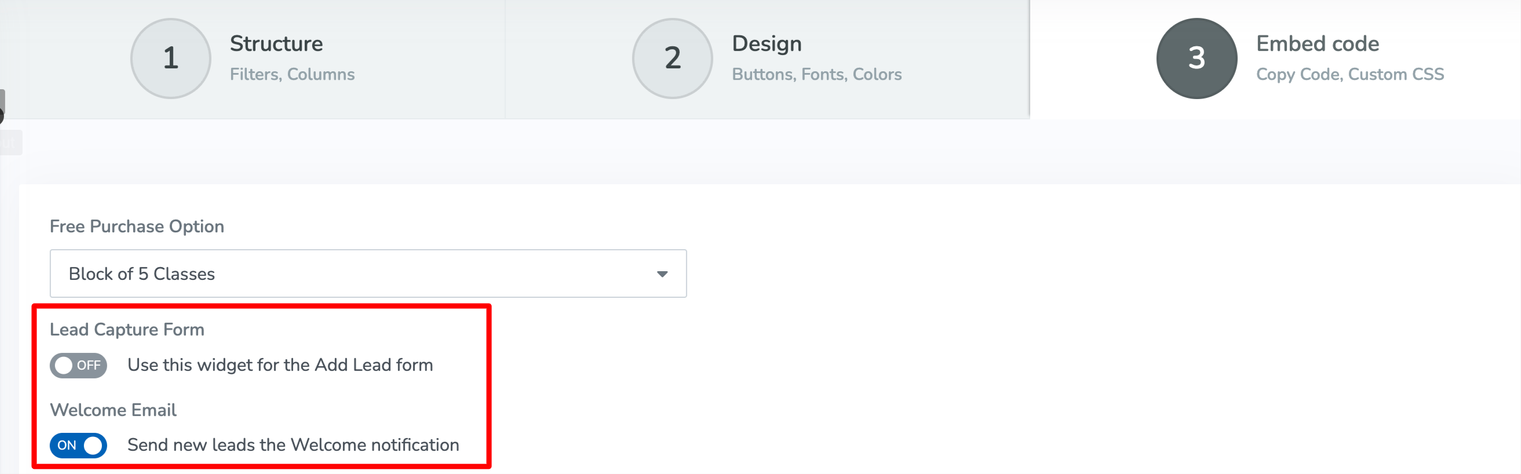
-
Redesigned widget settings pages: The widget settings pages have been redesigned.