Release Notes April 2024 Version 24.60

Spring is in the air, and so is our excitement to bring you our latest software update, inspired by your feedback.
Release 24.60 is packed with tons of tweaks and innovations that will simplify your business and elevate your experience with our software. 🚀
One of the updates includes our revamped Forms feature, which has undergone a few changes to streamline your workflow and boost productivity. We’ve also made essential upgrades to email campaigns, client schedules, and more.
Let’s learn more about all the new updates we have in store for you. So, grab your favorite beverage ☕️ and read about all of the exciting changes to WellnessLiving! 🌟
Here at WellnessLiving, your feedback means the world to us. You’re front and center in our mind with each new release. Be sure to let us know what you think of our release notes by filling out this quick feedback form.
Major Improvements
- Edit scheduled email campaigns
- Save forms as drafts
- Make amendments to form responses
- View amendments to form responses on the Elevate Staff App
- Add images to form templates
- Limit number of responses per form
- Enhanced privacy settings for clients in forms
- New Appointment, Review, and Lead Capture website widgets
- Display events on your clients’ class schedule
- Consistent display of service information for external calendars
- Display service add-ons in appointment notifications
- Sort attendance lists by check-in status
- Automatic asset assignments for partner bookings
- New and improved Welcome email notification
- Updated service age restriction behavior
- Customize the maximum number of days past due for Collections ADD-ON
- More control for staff to stop recurring class bookings
- New location for attendance status for appointments and assets
- Minor Improvements
Edit scheduled email campaigns
You asked, we listened!
You can now edit scheduled email campaigns. No more starting over for a typo! ✏️
To view and edit your scheduled campaigns, head over to the Marketing Campaigns Report > 3 dot action menu > edit!
Save forms as drafts
Introducing a long-awaited feature: saving forms as drafts! 📝
No more rushing to complete forms during sessions. Now, hit Save draft, and forms remain editable until submission!
Enjoy a hassle-free process and easily track draft status with an orange indicator. 🟠
Available in both Staff Back Office and Elevate Staff App.
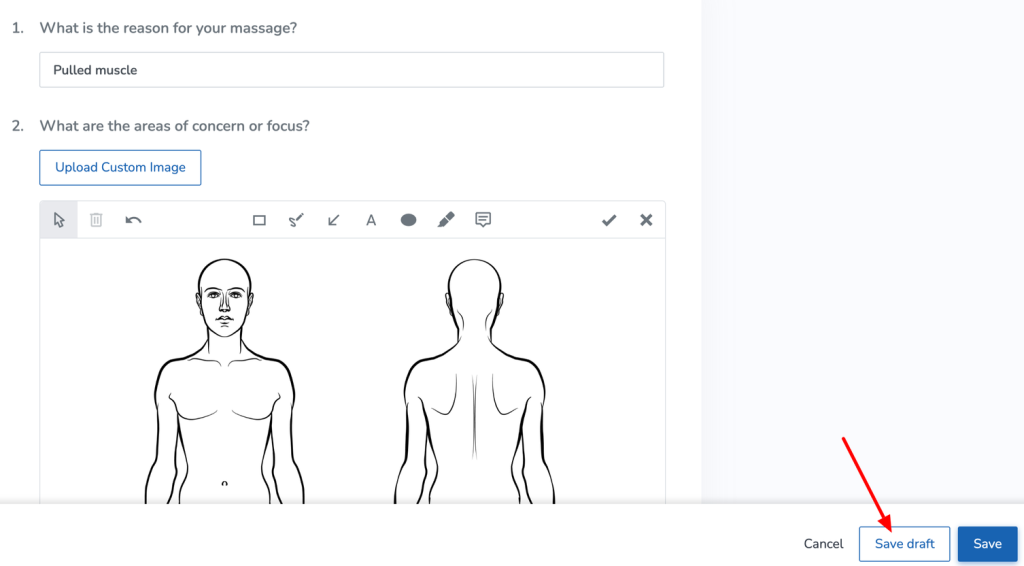
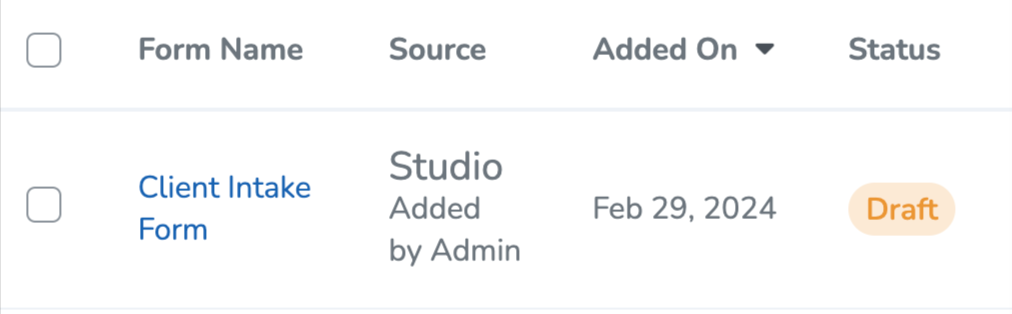
Learn more about Viewing, adding, and completing a client’s forms!
Make amendments to form responses
Form management just got easier! You now have the ability to amend form responses! 📝
Now, toggle Allow staff members with permissions to amend this form after completion to ON in settings, and make tweaks anytime! And, all the changes are logged in the form history and edit log, so compliance is a breeze.
You’ll manage forms effortlessly with these updates! 🚀
Granting permission is simple: App Drawer > Setup > Staff > Staff Roles. Look for Amend completed form responses and customize access.
Want to learn more? Check out Amending a client’s responses to a form.
View amendments to form responses on the Elevate Staff App
In the Elevate Staff App, view staff-amended client responses easily!
You’ll see original answers, updates, and reasons for changes. Plus, quickly spot completed and incomplete forms with green 🟢 and red 🔴 dots for easier client tracking.
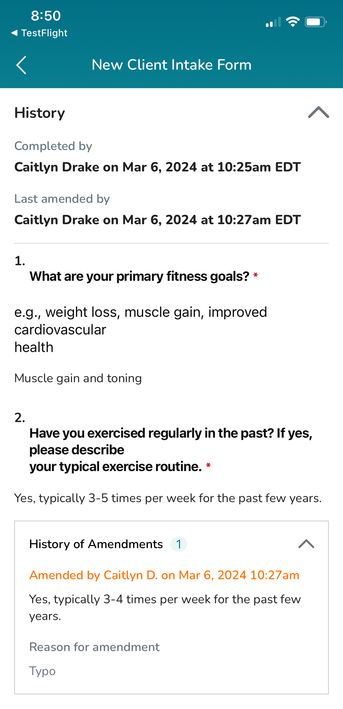
Note: You won’t be able to make amendments to form responses in Elevate.
Add images to form templates
Introducing the new Image element for forms!
Add visual flair and personalize your forms effortlessly. For instance, Samantha, a personal trainer, enhances meal plan forms with images of portion sizes and food groups. 🍎
Elevate your forms’ appeal in the Client Web App, Staff Back Office, Achieve Client App, and Elevate Staff App. Get started now by going to App Drawer > Forms! 🎉
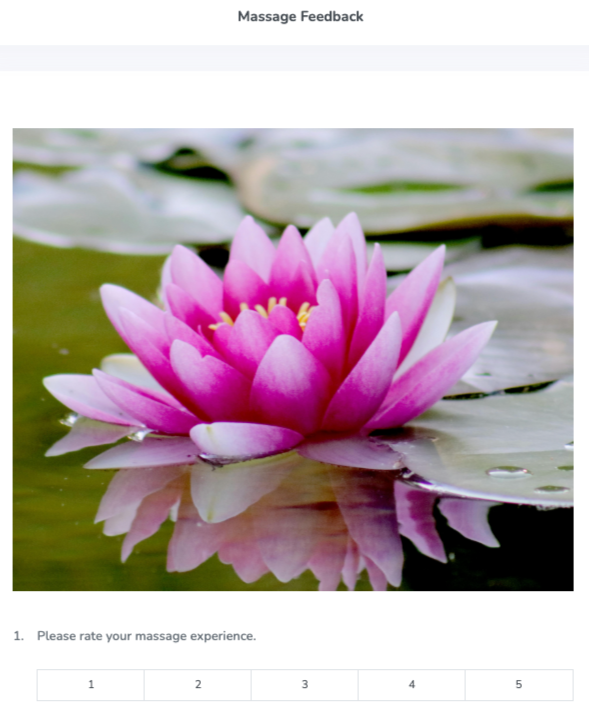
Check out Form components to learn more!
Limit number of responses per form
Exciting news! We’ve streamlined form settings to make your workflow smoother. 🎉
Now, you have the flexibility to choose if a form is filled out only once for a client’s initial service or purchase, once for each specific service or item, or every time they book a service or item, putting you in full control.
Lets say you offer a 30 minute massage and a 45 minute massage. You can set up your form so that clients only fill it out once, regardless of the length and not again if they book a massage appointment.
With these changes, form management is more customizable than ever!
Ready to explore? Access form settings by heading to the App Drawer > Forms > Settings.
Check out Form settings to learn more!
Enhanced privacy settings for clients in forms
Exciting news! We’ve enhanced privacy settings in Forms, giving you control over who views, and fills them out: both clients and staff, or just staff. 💥
With this update, you can choose whether only staff can fill out a form, preserving client visibility while ensuring privacy, or restrict both filling and viewing to staff, enhancing productivity and confidentiality. 🔒
Learn more about this enhanced form security by checking out Form settings.
New Appointment, Review, and Lead Capture website widgets
We’ve revamped Appointment, Review, and Lead Capture widgets for faster, mobile-friendly performance!
Your current website widgets will continue to work, but we recommend switching to the new code soon.
Ready to make the switch? Head over to App Drawer > Setup > Website Widgets, select the New widget code tab in the Embed Code section, and replace the existing widget code on your website.
You can still customize the Lead Capture widget to match your business’ branding! 🌟
Looking for details on how to embed a widget onto your website? Check out our Knowledge Base for a step-by-step guide.
Display events on your clients’ class schedule
We’ve enhanced the Classes Book Now tab on the Client Web App! It can now include both classes and events for a smoother service checkout process. ✅
Simply select both the Class and Event Book Now tabs when creating or modifying an event. Here’s where your clients will see these changes:
- Client Web App
- Achieve White Label Client App
- Standard Schedule Widget
- Custom Schedule Widget
Want to learn more? Head over to Event general information settings.
Consistent display of service information for external calendars
Enjoy seamless appointment viewing across your calendars! 📅
With WellnessLiving’s latest update, your Google, Microsoft, or Apple calendar will now reflect the same display settings as your WellnessLiving schedule. Whether you prefer seeing appointment types, client names, or staff names, we’ve got you covered. Consistency is key! 🔑
Now, when you have specific display settings enabled in Setup > Schedule Design > Look and Feel, you’ll see them carried over to your external calendar as well.
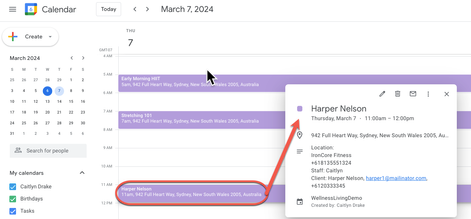
These changes apply to new appointments synced post-update.
Interested in reading more? Our Schedule Design settings article has all the details on appointment display settings.
Display service add-ons in appointment notifications
Improved appointment notifications means no more confusion for your clients! 🕵️♂️✨
Now, when clients book appointments with add-ons or extra time, such as a 60-minute massage with a 15-minute hot stone add-on, all the details will be included in their confirmation and reminder notifications via email, SMS, or in-app push notifications.
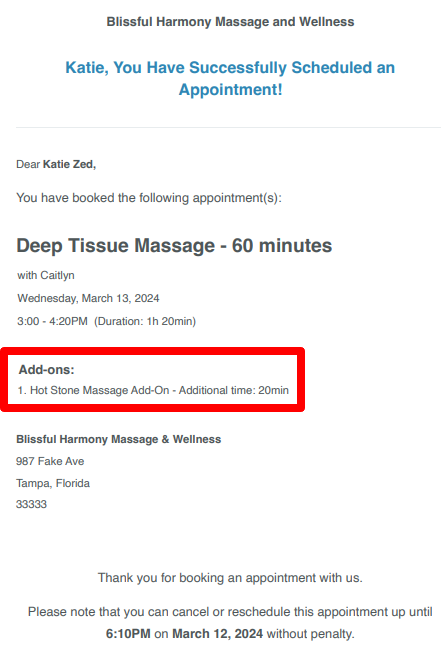
To set this up, just add the new variable, [Addon], to your appointment notification templates in App Drawer > Setup > Notifications > Appointments. 📅💡
Sort attendance lists by check-in status
Exciting news! We’ve added two new sorting options to class and event attendance lists, streamlining session management. 🎉
Now, you can easily track checked-in and missing attendees. Choose from:
- Sort by Checked in: Organizes clients by Attended, No Show, Late Cancel, Pending and Upcoming Bookings, keeping things organized and easy to track!
- Sort by Not checked in: Lists clients by Upcoming Bookings, Pending, Attended, No Show and Late Cancel, so you can easily see who still needs to check in
This feature, previously available in Elevate Staff App, is now also in Staff Back Office, ensuring convenience whether you’re mobile or at your desk. 🌟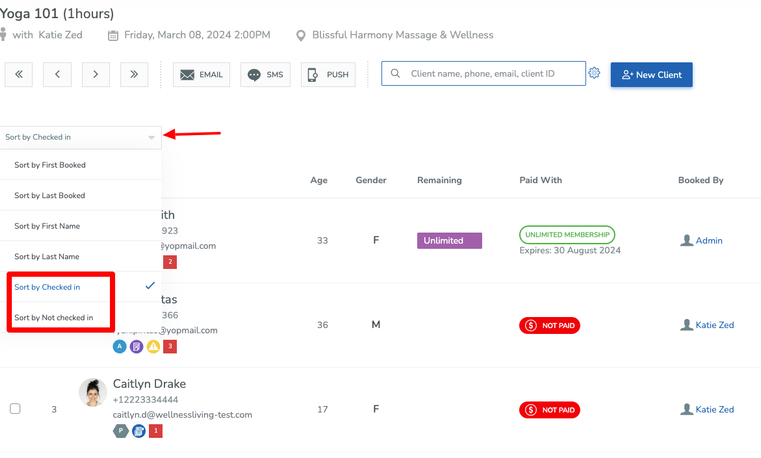
Looking for a step by step process? Check out Viewing an attendance list.
Automatic asset assignments for partner bookings
Attention businesses using our ClassPass or Gympass integrations!
Now, when clients book a class with associated assets from these partners, they’ll automatically be assigned a default available asset. 🚴
If no assets are available, clients will receive an error message from ClassPass or Gympass, preventing the booking from being completed. Staff with correct role permissions will be able to change the assigned asset for clients, regardless of the booking source.
New and improved Welcome email notification
We’ve revamped the Welcome email template to ensure your clients receive all essential “getting started” info. 🙋♀️
Plus, we’ve introduced three new variables:
- [AppButtons]: Adds download link buttons for your Achieve Client App, directing clients to the App Store or Google Play, regardless of whether you’re using the Basic or White Label app.
- [ClientWebAppURL]: Automatically populates your Client Web App link.
- [ButtonClientWebApp]: Creates a neat button for your Client Web App link.
These can be used for all notifications, including the Welcome email!
Click Fill with default template below the editor to populate it. Remember, you can customize it to fit your needs.
Check out the new Welcome email template in App Drawer > Setup > Notifications > Client Notifications > Registration > Welcome. 💫
Note: To have your Achieve App download URLs set up, please contact WellnessLiving Support. Once they are set up you can view them by accessing the App Drawer > View all > Achieve.
Updated service age restriction behavior
We’ve updated how age-restricted services work in the system!
Firstly, age restrictions now consider the service start date. This means clients will be assessed based on their age at the time of the service, not when they book it. So a 17-year-old can book a service with a minimum age of 18, as long as they’ll turn 18 before the service date.
Also, when booking an age-restricted service on the Client Web App AND adding a new relationship, clients must provide the relationship’s date of birth. If the age requirement isn’t met, an error will prompt, preventing booking.
To learn more about both of these updates, head over to Setting an age restriction for a service.
Customize the maximum number of days past due for Collections ADD-ON
When a business is subscribed to Collections, unless exempt, clients have always automatically been sent to Aldous for follow up 90 days after their balance is past due.
With this release, you can now request to change the default number of days past due when you’re signing up for Collections! 💳
Interested in signing up for Collections? Get all the details here!
More control for staff to stop recurring class bookings
Your staff can now easily cancel clients’ recurring class bookings with no end date in one go. They can do this by canceling the last booking, which will also cancel all future sessions. They can also choose Cancel All from the client’s Attendance History or Upcoming Schedule to achieve this.
Looking for more details? Check out Canceling a class booking.
New location for attendance status for appointments and assets
On the Elevate Staff App, you’ll find a new menu in the Client box for changing attendance status. Options like Confirmed, Pending, Checked-in, Early Cancel, Late Cancel, or No-show are now easily accessible.
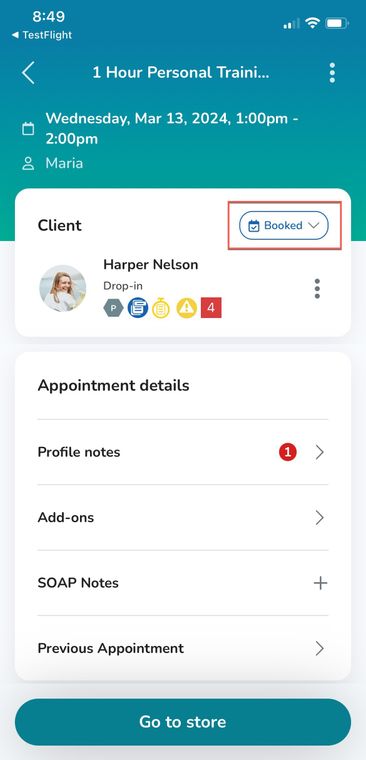
While the attendance status options have been removed from the 3-dot action menu, you can still reassign assets, sell new Purchase Options, send SMS messages, and add QUICK notes from there.
Minor Improvements
Achieve Client App
Redesigned Forms on the Achieve Client App
Your clients now have a clearer view of their complete and incomplete forms, sorted into sections. They’ll see a green or red dot next to each form to indicate completion status.
Automated Marketing
View marketing campaigns
Check out your marketing campaigns in a snap! Just head to the Marketing Campaign Report > Action column > three-dot action menu > View to see your campaign. If it’s already been sent, you can easily view it. If it’s scheduled, you can view and edit it!
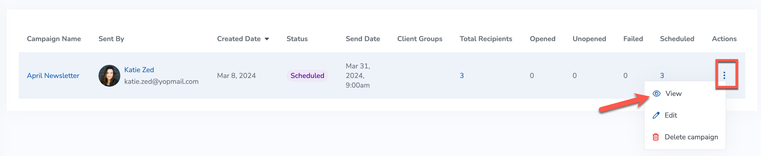
Visual editor loading
To prevent confusion while the visual editor is generating email previews, we’re adding a loading animation so you’ll know it isn’t stuck. This enhancement will be effective across all areas with visual editor access.
Add merge tags to visual editor
We’ve added merge tags, same as our email variables, to the visual editor in notification and automated marketing templates. This adds to the ease of creating custom templates for clients!
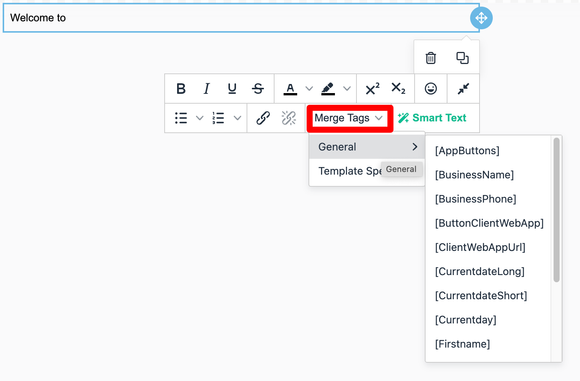
Manage campaigns more efficiently
We’ve improved the Marketing Campaign Report so that you can have more information about your campaigns. You will have a better idea of the status of your campaign, which client groups or types the campaign is going to, and more!
Book-a-Spot Assets
Maintain asset booking
Now, clients who reserve assets won’t lose them when schedule changes occur.
Keep asset names consistent
Asset names will now be consistent across all areas of the software.
Booking assets now directs to schedule
Now, when you go to a client’s profile and choose Book > Asset, you’ll go straight to the schedule to check asset availability 📅. You can then select a suitable asset, date, and time for the client and finalize the booking.
Classes & Events
Schedule changes no longer affect recurring, ongoing class bookings
Now, making changes to a class schedule, such as substituting an instructor for a single day, won’t affect clients who are booked into the class on an indefinite recurring basis.
Clients
ACH payment method for Paragon saves without errors
We squashed a bug for Paragon users! Now when you’re saving an ACH payment method with “Business” or “Savings” as the account holder type, you won’t run into any incorrect account type error messages.
Client Profile
Add relationships to Overview page
Now, on the Overview page of a client’s profile, you’ll find a list of their relationships. Just click on any name and you’ll be taken directly to that client’s profile.
Add client’s date of birth to Overview page
The client’s date of birth will be visible on the Overview page of the client profile.
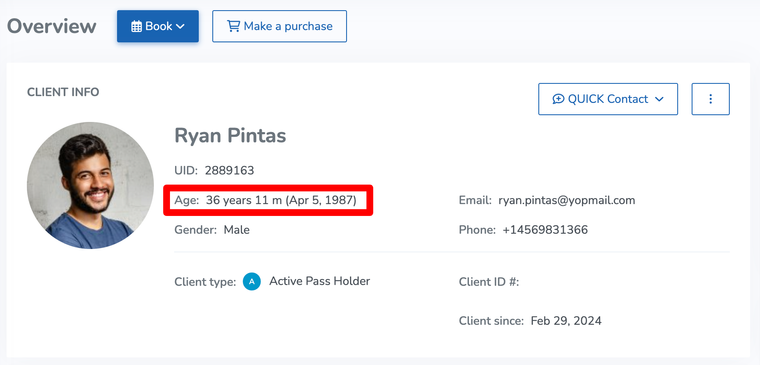
Improved Transaction Report on client profile
If a client at a multi-location business has a negative balance, their profile’s transaction report will now show the home location once they’re automatically charged.
Elevate Staff App
Updated profile notes design on Appointment Details page
We updated the client profile notes on the Appointment Details page in Elevate. The Alerts section is now called Profile Notes, where you can still manage important notes linked to a client’s profile.
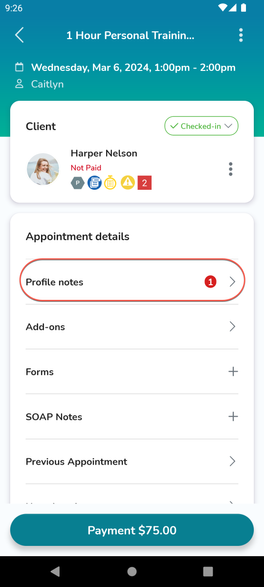
Staff can book appointments for clients who don’t meet age requirements
With this update, staff using Elevate can override appointment age restrictions for a 17-year-old client, and allow them to attend an appointment requiring a minimum age of 18, if deemed appropriate.
New location for refresh button on the All Sales Report
We moved the refresh button on the All Sales Report on Elevate to the header (top section) of the report.
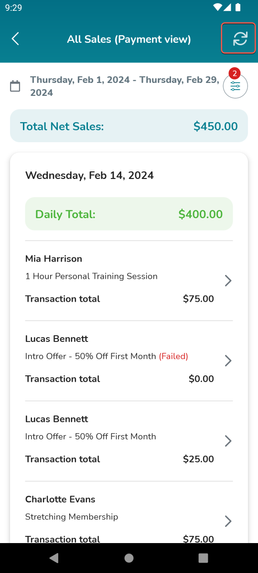
Client name visible on Elevate alerts
Your client’s name will now appear first on new message alerts in the Elevate Staff App, making it super easy to see who is messaging you without opening the app!
FitLIVE
Clients can join virtual services without signing in
We added a new toggle in FitLIVE Settings > Security called Enable joining a session without signing in, which is OFF by default.
When turned ON, clients can join virtual sessions without signing in if they click the Join link or button in their service reminders or confirmation notifications.
Forms
New filter for “not required” forms
Easily manage client forms by marking them ‘not required’ without confusion. Explore new filters and columns for clear organization in a client’s profile > Documents > Forms.
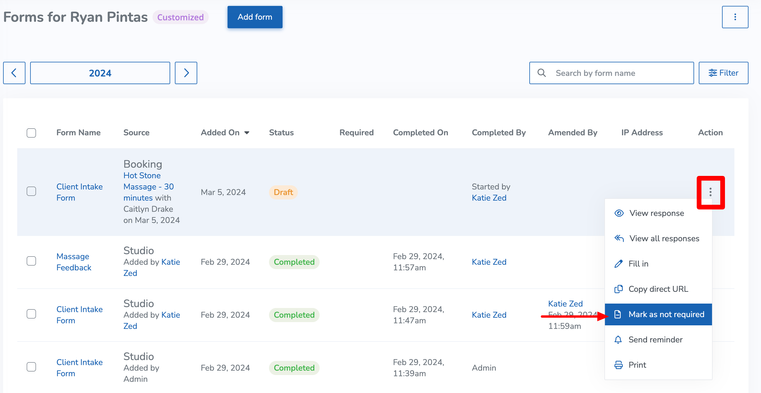
Automatically scroll to the top of the form with an error message
We’ve enhanced our form experience. If staff or clients miss any required questions, the form will automatically scroll to the top, making it easy to spot the error message.
Integrations
Updated behavior for services booked through Gym Pass
Staff can no longer change attendance status or cancel bookings for services booked through Gym Pass, except when a client no-shows. Client’s attendance status is now managed entirely through Gym Pass and their app.
Message Center
SMS limit warning
For Message Center subscribers, we’re adding a helpful feature: a pop-up warning when your QUICK Contact SMS messages are nearing your monthly limit. Stay informed and avoid any surprise charges.
Notifications
New variables on Class Announcement notification template
We’ve added two new variables to the Class Announcement notification template: [PublishDate] and [UnpublishDate]. A great way to better communicate with your clients!
Reminder notifications for Book-a-Spot assets
Clients now receive Book-a-Spot asset reminders through our expanded notification system, including Appointment Reminder notifications to cover all services seamlessly.
Manual push notifications send correctly
Now, manual push notifications will send to clients that have their News and Updates email notifications turned off.
Clients can answer NO to decline wait list spots
If Client Confirmation is required, Clients can now respond “NO” to Appointment/Class/Event Wait List Promotion SMS notifications, to be removed from the wait list for that service allowing the next client to be notified automatically.
Note: A Message Center subscription is required for clients to respond to SMS messages.
Do Not Disturb no longer affects clients confirming wait list spots
Your clients now have more time to confirm their waitlist promotions! Now, the timer starts when they receive the email, not when it’s generated.
Purchase Options
Update pop-up when changing an already signed contract
When a signed contract for a Purchase Option or service gets updated, you and your staff will now encounter a sleek redesigned pop-up that allows you to choose whether clients need to re-sign it or not.
Edit log to capture updated Purchase Option pricing
The edit log has been fine-tuned to ensure it accurately reflects all changes made to Purchase Option pricing.
New location variable available for contracts
Our Enterprise Contract managers and multi-location business owners are excited about adding a [LocationAddress] variable in contracts. This upgrade streamlines creating location-specific contracts, ideal for multi-location businesses.
Reports
Updated reporting for payment plans
We changed the name of installment plans across the software to Payment Plan, along with adding the schedule for clients’ payment plans to their receipts. Additionally, payment plans and deposits will now appear under these accounting methods:
- Cash accounting: Displays the amount of the payment plan/deposit on the date the client paid.
- Accrual accounting: Displays the full price of the item/service.
- Accrual & Cash: Displays the amount of the payment plan/deposit on the date the client paid.
- Account credit and debit clarification: We added clarity around account credit and debit in the All Sales Report and your client’s Transactions page, so you’ll easily be able to see these line items in a more streamlined way.
More reliable Appointment Reports
We rebuilt the Appointment Details and Appointment Summary Reports, making sure they display all appointments in the selected date range – even if you have a large number of records!
$0 memberships show in Projected Revenue Report
The Projected Revenue Report now displays $0 memberships with scheduled auto-renewals AND scheduled payments, so you’ll easily be able to see both upcoming $0 payment options.
Active memberships no longer appear as expired
The Memberships Report now includes memberships that are expired but set to auto-renew as Active.
Added clarity on Projected Revenue Report
Now, when a client has a Purchase Option with upcoming scheduled payments that will be billed to their account balance, you’ll see Account listed as the payment method.
New summary cards on Booking Source Report
We added summary cards to the Booking Source Report! Now you’ll be able to review the booking sources and number of bookings from each source (WellnessLiving Explorer, Staff Back Office, etc.) at a glance.
Tip: The cards won’t generate if there are no bookings for a source in the date range you select on the report.
Horizontal scrolling available in reports
Trackpad and Magic Mouse users rejoice! You can now scroll horizontally inside tables and reports by swiping to the left and right anywhere in the table!
Rewards
Free service rewards prizes now appear as discounted drop-ins
Clients who redeem a free service prize and use it to pay for a service will have the prize appear on their Passes & Memberships page as a 100% discounted drop-in. In cases where the client early cancels and the drop-in is able to be reused for another booking, staff will be able to apply it to another applicable service.
Schedule
Apply Filter button will always be visible
You can now apply your schedule filter conveniently as it’s always visible at the bottom of the menu, no matter where you scroll.
Updated display of notes on appointment hover card
Great news! When you hover over an appointment on the schedule, now you’ll see profile notes, QUICK notes, and forms with more separation, making it easier than ever to review your client’s details.
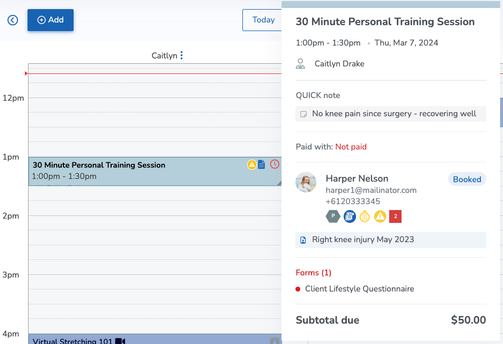
Restore session option in calendar view
We’ve improved the calendar view for canceled class or event sessions by adding a three-dot action menu. This menu allows you to restore the session, update the substitute instructor icon, and adds a badge to show when a session is canceled.
Inactive staff will not show when making a QUICK Substitution
We’ve fixed the QUICK Substitution on the schedule so that it no longer shows inactive staff members.
Task Manager
Tasks sorted by due date
The task manager now sorts tasks by due date, helping your staff prioritize work. Tasks due soonest are at the top, keeping everyone focused and on track.
Web Apps
Clients can see assets on the Self Check-in Web App
Now when clients are checking in for their service bookings using the Self Check-in Web App, they’ll be able to see the asset that’s associated with their booking during the check in process.










