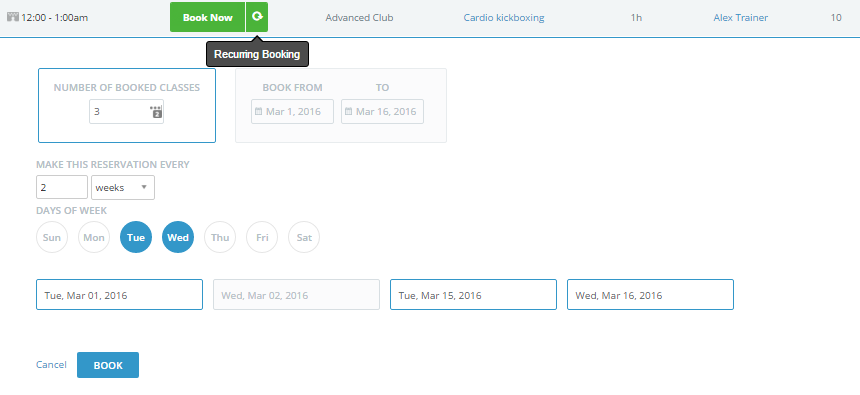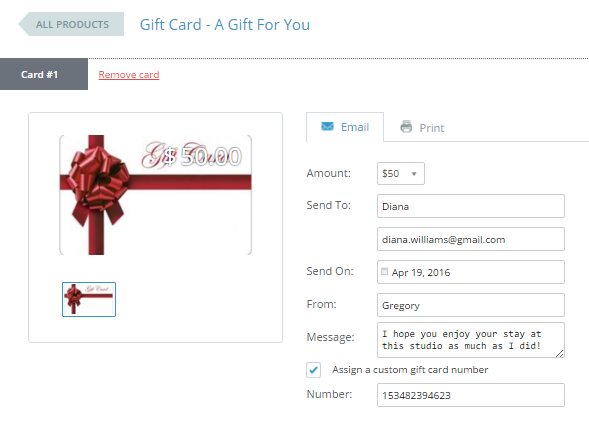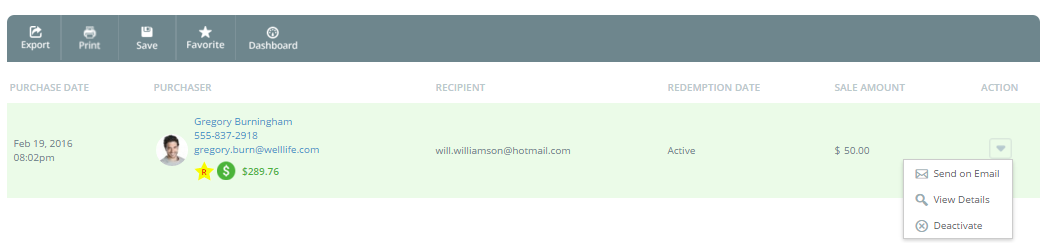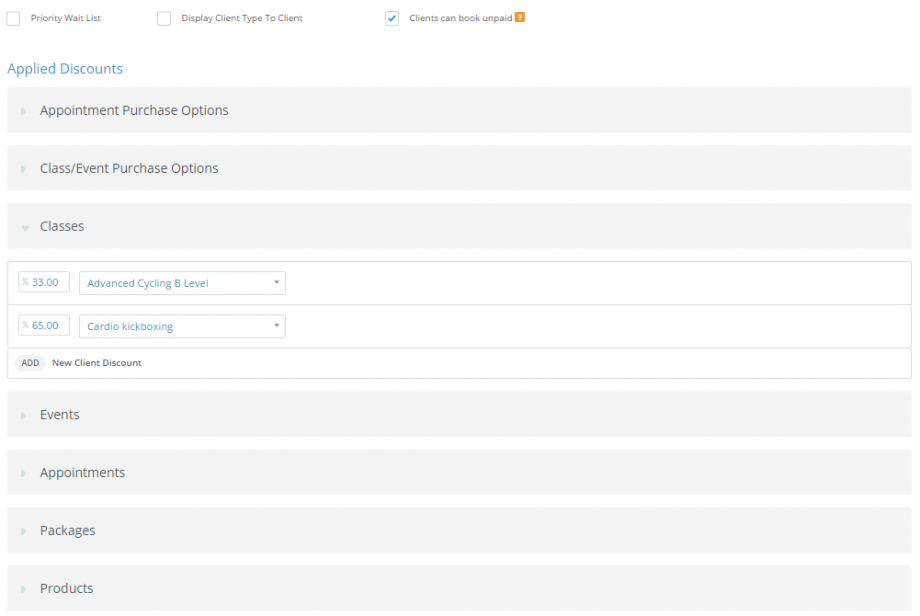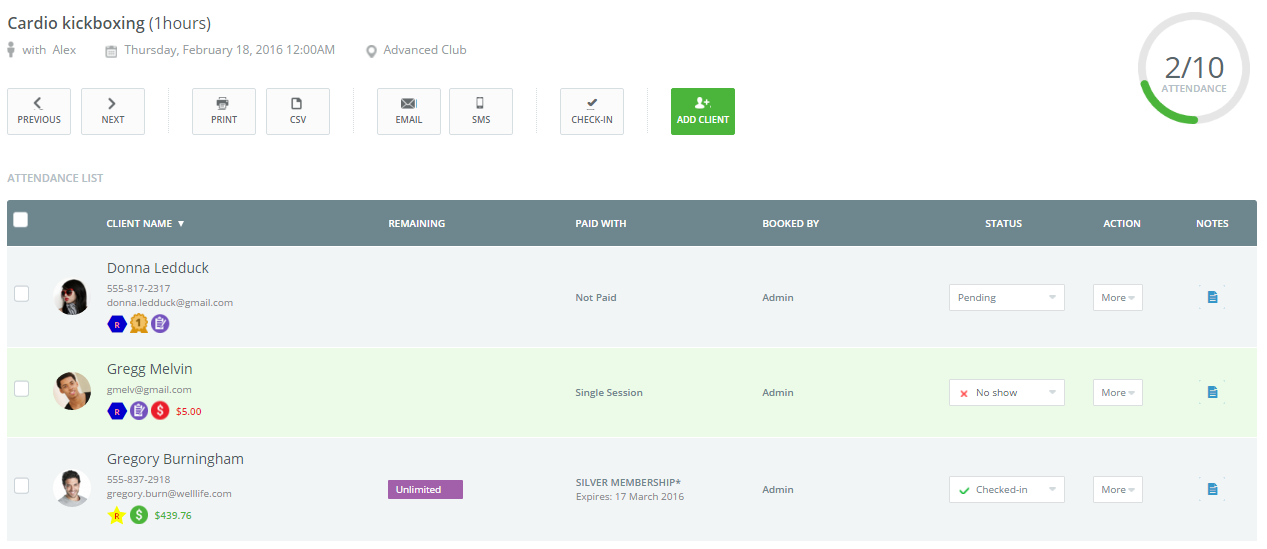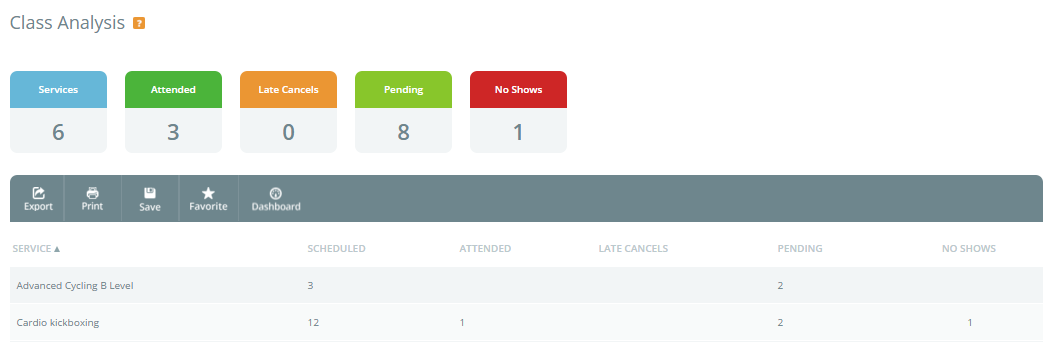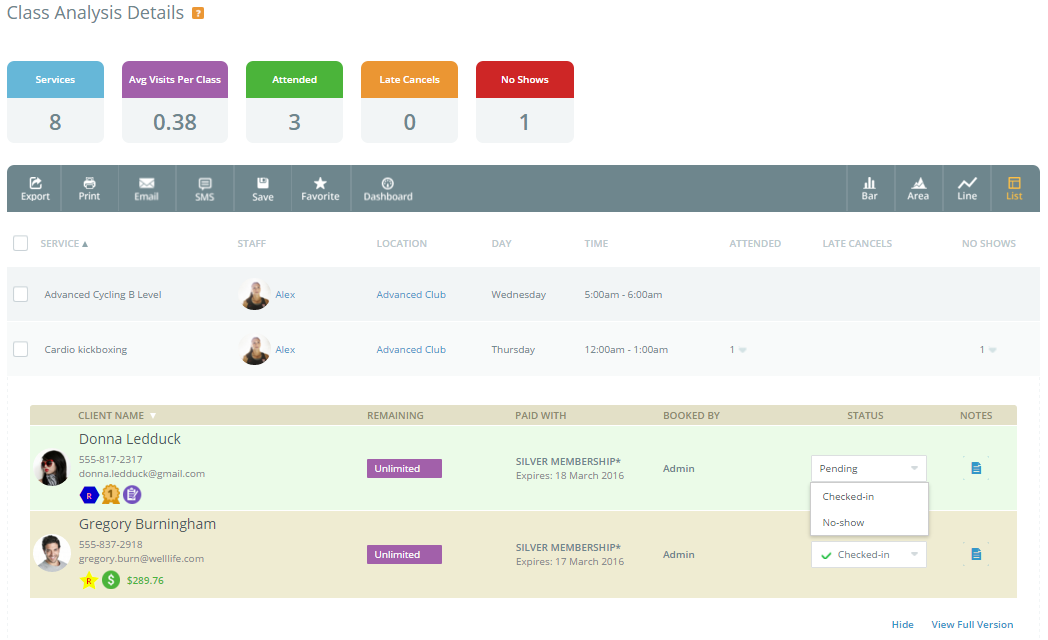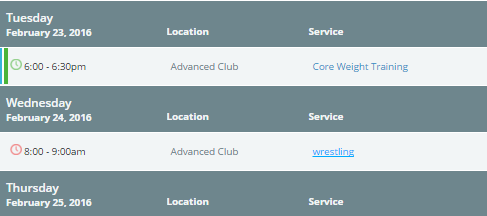February 2016 Release
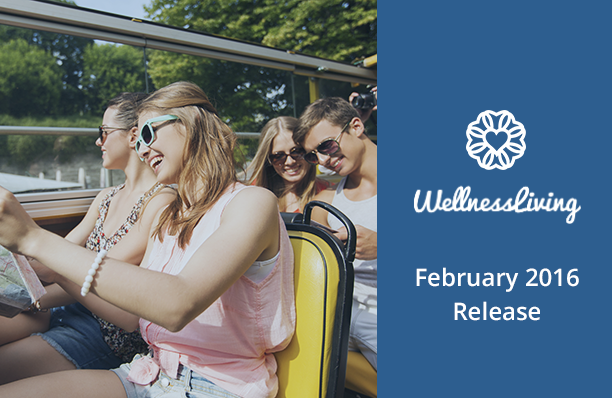
Greetings! We at WellnessLiving, are proud to introduce to you our February release. With this update, we are giving you the ability to book clients into multiple classes ahead of time in one go, in addition to create and save SOAP notes for all of your services. We have been busy at work trying to improve the usability of the gift card functionality, bookable assets and how you interact with your attendance list. So, sit back and relax by the fireplace as we review all of our changes and improvements!
Recurring Booking
Come this update, we are introducing a new way to book your classes for your clients called Recurring Booking. With this option, you can now pick and choose individual, or multiple classes to book automatically within a date range. To be able to access recurring booking, you will need to go inside the Client Profile, and click on the Book Class button. Then, inside the schedule a new Recurring Booking icon will be displayed next to any of your available classes. Clicking on this icon will display an interface whereby you can select the number of classes to be booked or specify a date range. Taking this a step further, you can specify how often to make the reservation, the specific days of the week you would like to book for the client, and have the option to reject individual sessions. For example:
We can book 3 recurring classes, on Tuesdays and Wednesday every two weeks, between March 1st and March 15th. Then we can reject March 2nd, and book the next available class on March 16th. This gives us the capability to book for March 1st, 15th and 16th all at once.
Note: If your client has a pass that will expire in the middle of the recurring booking, any classes that are past the expiration date will be marked as an Unpaid Visit.
SOAP and QUICK Notes
To help you keep track of your clients, we have implemented two new note taking component’s, SOAP notes, and QUICK Notes. With this update, you can now create and manage your notes on a service-by-service basis. By clicking on your service post-booking or within an attendance list, you will be greeted with the new SOAP/QUICK icon, allowing you to create, and store client notes associated with bookings. SOAP notes or QUICK notes can be saved for any booked service including Classes, Events in addition to Appointments.
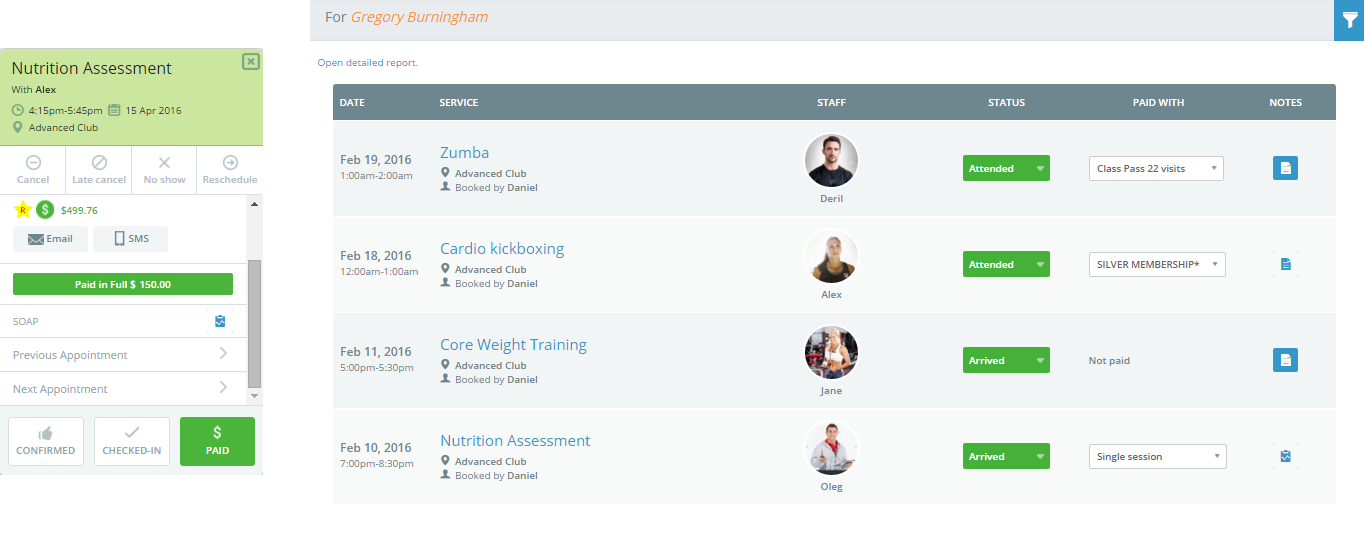
By clicking on the blue clipboard icon, you are going to be brought to a Notes page, where you can record any of your notes about that session. Then, later down the road, you can review, manage and edit these notes using the same attendance history, or inside the service pop-up.
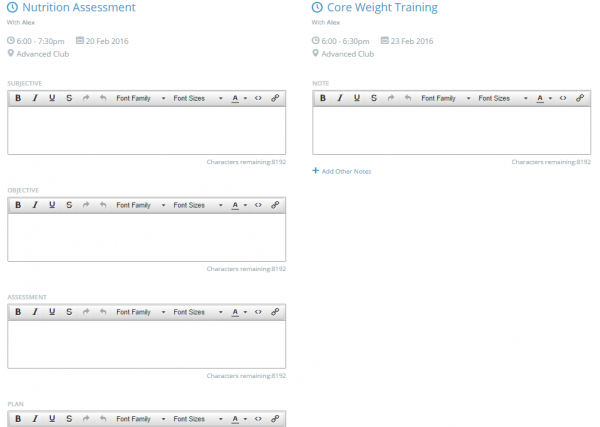
SOAP Notes (Left) QUICK Notes(Right)
Improvements to Gift Cards
We are very happy to announce our improvements to how you and your clients can interact with Gift Cards in this update. Through the online store, whenever you add a Gift Card to the checkout basket you are going to now have the option to provide your own customized code.
To help you keep track of all of your gift cards, we have created a brand new Gift Card Report for you to use. Inside the sales category inside reports, you can now monitor all of your gift cards, and their statuses!
With this report you are going to have the ability to see when a card was sold, who purchased it, the recipient of the card, when it was redeemed and the amount on the card. To let you have full control of your cards, we have also included the ability to activate or deactivate any gift card.
Client Type Improvements
Following the release of Client Types, we are also updating some of the automatic interactions client types have.
Now, Client Types have the option to book unpaid into services. When checked, clients of this type will be capable of registering for services without the need to provide payment at the time of booking. Secondly, we have also updated the discounting options available. In addition to creating discounts for purchase options, we have also added the option to give discounts to specific Appointments, Classes and Events.
Bookable Asset Purchase Options
To help with organizing your Bookable Assets, we have implemented the ability to create Purchase Options for bookable assets. In the Online Store setup tab within the “Asset Purchase Options” category, you can create, manage and delete passes and memberships that can use individual, or groups of assets.
Pending Status
We have added a new status to your attendance list, so now you can more accurately track your Clients checked-in status for your services. This new status can be set manually, or automatically to change how your Clients book into classes, events and appointments. Using the Pending Status, you can place clients into an undetermined status category (i.e, Pending Status), until they or a staff member confirms their attendance. Further, any client with the Pending Status will be able to reserve a spot in the attendance, without having to use up their visits with their pass or membership.
In conjunction with this new status type, we have also improved our Service Analysis reports to be able to monitor this status, as well as also track the attendance for various services. Using the attendance category inside reports, and reviewing the Class, Appointments or Event analysis reports you can see the metrics for all of your services.
Clicking on a service will then provide you with even further information relating to that specific service. By sorting through your specific services, you can track the attendance of clients that have attended, late cancelled or even did not show up. You can then leave notes, modify the status or even access the clients profile for full control of your attendance.
Visual Improvements to Appointments
We have made some small improvements to help you quickly identify whether or not clients have paid for services. Now, indicated by the small Clock icon, clients that have paid for their service will show a green clock, while clients that are still awaiting payments will be marked with a red clock.